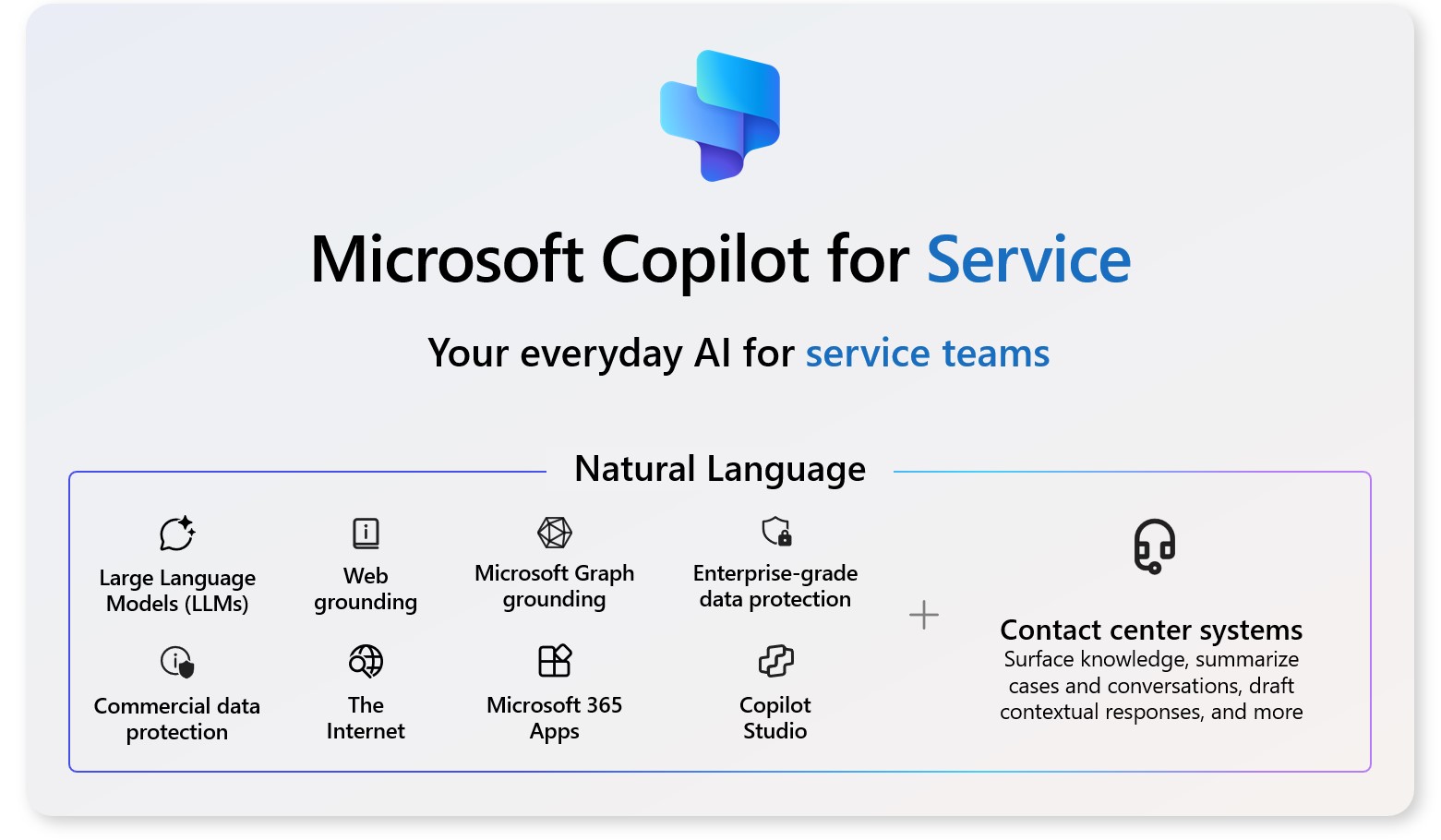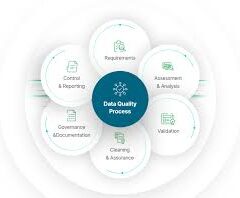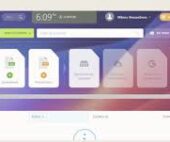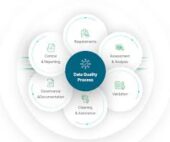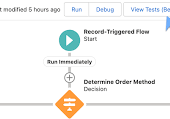Embedding Copilot for Service in Salesforce Desktop
You can embed Copilot for Service directly into the Salesforce desktop with contextual awareness of the underlying platform. This integration helps Copilot for Service provide better responses and streamlines the workflow for your agents. Integrate Copilot for Service in Salesforce.
Thank you for reading this post, don't forget to subscribe!Prerequisites
Before you begin, ensure you have the following:
- A Copilot for Service instance connected to a Salesforce environment.
- A Salesforce production environment or trial environment with access to the Salesforce Service console.
Step 1: Copy the Copilot for Service Widget URL
- Sign in to your Copilot for Service instance.
- On the sitemap, select Channels, then select Salesforce.
- Copy the URL starting after
<iframe src=>. For example,https://copilotforservice-test.azureedge.net/widget/index.html?dynamicsUrl=https://XXXXXX.crm10.dynamics.com. - Save the URL locally for later use.
Step 2: Configure the Copilot for Service Widget in Salesforce
- Open the Salesforce Service console and select the Setup (gear) icon in the top-right corner.
- In the search field, type call center, then select Call Centers from the search results.
- If this is your first time setting up the widget, select Continue on the introduction page.
- Open a text editor, copy the following XML code into it, and save it as
CopilotForServiceConfig.xml.
xmlCopy code<section sortOrder="0" name="reqGeneralInfo" label="General Information">
<item sortOrder="0" name="reqInternalName" label="Internal Name">CopilotForService</item>
<item sortOrder="1" name="reqDisplayName" label="Display Name">Copilot For Service</item>
<item sortOrder="2" name="reqAdapterUrl" label="CTI Adapter URL">https://TobeUpdated.ms</item>
<item sortOrder="3" name="reqUseApi" label="Use CTI API">true</item>
<item sortOrder="4" name="reqSoftphoneHeight" label="Softphone Height">600</item>
<item sortOrder="5" name="reqSoftphoneWidth" label="Softphone Width">450</item>
<item sortOrder="6" name="reqSalesforceCompatibilityMode" label="Salesforce Compatibility Mode">Classic_and_Lightning</item>
</section>
- Select Import, then Choose File, and navigate to and select the
CopilotForServiceConfig.xmlfile. - Select Import.
- Select Edit, and in the CTI Adapter URL field, paste the URL you saved in Step 1.
- Select Save.
Step 3: Add Salesforce Users
- In the Salesforce Service console, select Manage Call Center Users > Add more users.
- Add each Salesforce user who needs access to the Copilot for Service widget.
Step 4: Add the Softphone Utility
- Select Setup, then search for and select App Manager.
- Find the Service Console app, select the upside-down triangle on the same row, and then select Edit.
- Select Utility Items > Add Utility Item.
- Search for and select Open CTI Softphone.
- Enter a name for your widget, such as “Microsoft Copilot for Service.”
- Set the width to 450 and height to 600.
- Select Save.
Step 5: Enable Popups
- In Salesforce, go to the service console from the Apps page.
- Enable popups by selecting Always allow pop-ups and redirects from [URL].
- Select Done.
- Refresh your browser. The Copilot for Service add-on should now be available on the toolbar of your agent console.