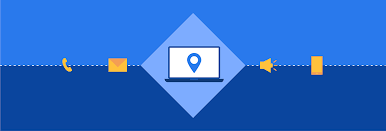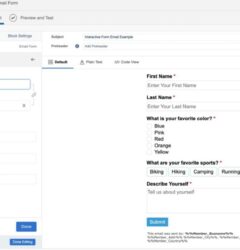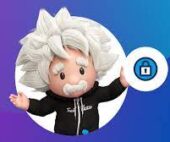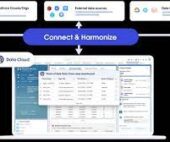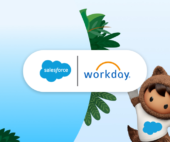Transforming your marketing strategy into a seamless journey for your customers has never been easier, thanks to the integration of CloudPages’ Smart Capture forms with Journey Builder Entry Events. By leveraging this innovative feature, you can effortlessly guide your audience through personalized experiences that drive engagement and conversions. Smart Capture Forms as Marketing Cloud Journey Entry Source.
Crafting these dynamic forms is a breeze, whether you prefer the classic or Content Builder editor, embedded within your landing pages or microsites. However, to take advantage of this functionality, it’s essential to ensure that you have both Journey Builder and CloudPages at your disposal. If you’re missing either piece of the puzzle, a quick chat with your Relationship Manager can swiftly rectify the situation.
Now, let’s dig into the mechanics of how this synergy works.
To initiate customers into a journey, the data captured by Smart Capture forms must be securely stored in a designated data extension. This data extension, aptly named the Event Source data extension, serves as the reservoir from which contacts are seamlessly injected into your Journey Builder journeys. Remember, for this mechanism to function seamlessly, your Event Source data extension must be configured as sendable.
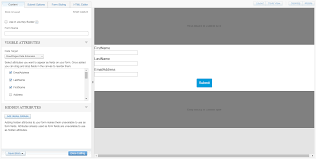
Creating a Smart Capture Form within CloudPages is a straightforward process:
Navigate to CloudPages and effortlessly drag the Smart Capture gear onto the content area of your chosen landing page or microsite.
Establishing a Data Extension tailored for Smart Capture as a Journey Builder event is paramount. This dedicated data extension serves as the conduit for seamlessly integrating Smart Capture forms with Journey Builder Entry Events.
Here’s how to get started:
Create a marketing cloud data extension explicitly designed to handle Smart Capture data within the context of Journey Builder.
These conditions are required for creating a data extension to use in a Journey Builder entry event.
Choose Create from New.
Enter a name and select Is Sendable? if you plan to use emails with your Smart Capture form or Journey Builder journey.
On the Data Retention Policy step, keep the default setting and click Next.
Add any fields you would like to capture. When adding an Email Address attribute, change the Data Type to EmailAddress as email address because email address is the primary key. Set Send Relationship to the Email Address attribute so it relates to Subscribers on Subscriber Key.
Smart Capture Forms as Marketing Cloud Journey Entry Source
For those seeking further clarification or guidance on integrating Smart Capture forms with Journey Builder Entry Events, our comprehensive FAQs offer valuable insights:
My Smart Capture form used as the trigger event for my journey won’t submit. What’s happening?
Ensure that you configured the re-entry option and default channel address in the journey settings.
I can’t get my journey to execute?
If your journey includes an email send there are 2 important steps to complete before the journey can be executed. Within Email Studio, open up your email and be sure to complete both the Content Detective and Validate steps. Complete these steps before a journey can send that email.
Explore our FAQs section dedicated to illuminating the intricacies of utilizing Smart Capture forms as Journey Builder Events within CloudPages.
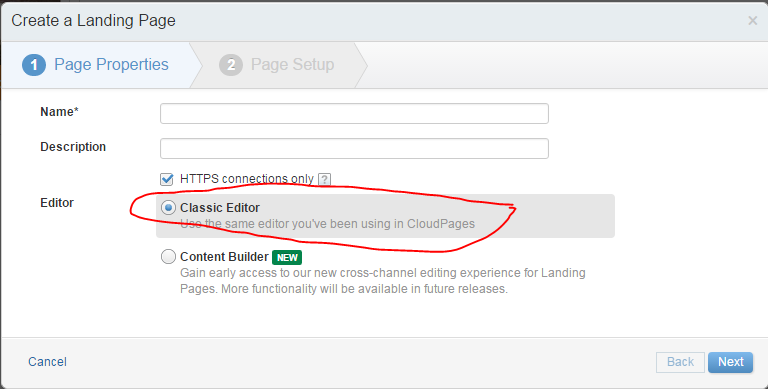
With this powerful integration at your fingertips, you can orchestrate personalized customer journeys that captivate your audience and drive tangible results. Embrace the potential of CloudPages‘ Smart Capture forms within Journey Builder to elevate your marketing endeavors to new heights of success.