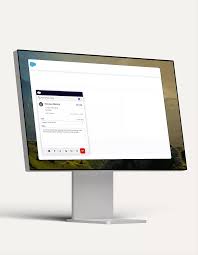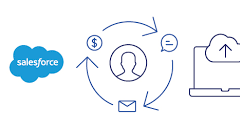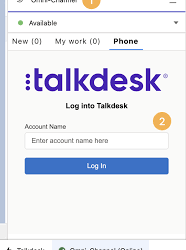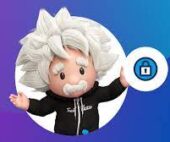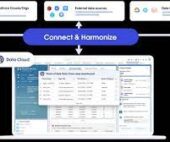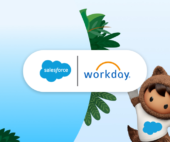Is Dialpad integrated with Salesforce? Dialpad Powerdialer With Salesforce and Salesforce Engagement.
Dialpad offers various integration options with Salesforce, each with specific requirements. Let’s dive into the details of each integration option. Dialpad for Salesforce necessitates a Pro or Enterprise Dialpad plan type and is compatible with both Service and Sales Clouds.
Dialpad’s Powerdialer feature within Salesforce empowers Sales Managers to generate and assign dial lists comprising Leads, Contacts, Opportunities, or Accounts. This capability streamlines the process, enabling representatives to automatically dial through these lists without having to access each record individually.
Dialpad for Salesforce brings AI-powered workflows, native calling functionality, and real-time customer intelligence directly into Salesforce, enabling your teams to concentrate on driving more sales and enhancing customer satisfaction.
Dialpad Powerdialer With Salesforce and Salesforce Engagement
Requirements:
Ensure you’re using the latest version of the Salesforce package to optimize the functionality of our robust features. This information is available below and on the Salesforce AppExchange.
Lightning
Classic
Powerdialer
Omnichannel
High Velocity Sales
Version V1.758 – Released 03/01/2024
Teams also require an Enterprise or Unlimited edition of Salesforce and/or an edition supporting API access.
Which Salesforce integration suits my needs?
Dialpad for Salesforce facilitates seamless connectivity and breaks down silos by integrating sales and service calls directly within Salesforce, enhancing engagement and agent productivity. Let’s explore the available integrations:
CTI and Chrome Click-to-Call:
Enables users to click numbers and initiate calls using Dialpad through Chrome and Salesforce.
Salesforce Lightning:
Dialpad’s native integration designed for Salesforce users on the Lightning platform.
Salesforce Classic:
Dialpad’s native integration tailored for Salesforce users on the classic Salesforce platform.
Powerdialer:
Allows Sales Managers to set up dial lists within Salesforce, comprising Leads, Contacts, Opportunities, or Accounts, and assign them to representatives. Representatives can automatically dial through these lists without accessing each record individually. *Exclusive to Ai Sales Users.
Enhances reps’ productivity by enabling calls to be triggered from a cadence and marking call tasks as complete afterward. *Exclusive to Ai Contact Center and Ai Sales users.
Omnichannel:
A comprehensive CX solution allowing Admins to manage and sync Agent statuses, simplifying prioritization within the Salesforce Omnichannel console. *Exclusive to Ai Contact Center and Ai Sales users.
Salesforce1:
This mobile Salesforce solution (available on Classic and Lightning) permits calls from the Salesforce mobile app to be routed to the Dialpad app. *Dialpad mobile app installation on your device is required for this integration.
Frequently Asked Questions:
What distinguishes Salesforce from Salesforce Lightning?
Salesforce Lightning is a more contemporary version of Salesforce, offering a simplified user experience, advanced features, and optimized pages for managing sales and service processes.
Does Dialpad retain Salesforce data?
No, Dialpad does not store Salesforce activities. It solely conducts real-time fetches to display information using Salesforce APIs.
In what languages are these integrations available?
Dialpad’s Salesforce integrations are accessible in English and Japanese.
Does Dialpad feature an autodialer?
Set up your autodialer while scheduling a meeting. You’ll find a toggle for autodialing to participants. Activate this toggle, add your participants, and Dialpad Meetings takes care of the rest. Participants receiving the autodial will receive a 5-minute reminder via SMS.
Dialpad’s integration with Salesforce Sales Engagement (formerly known as High Velocity Sales) enhances sales representatives’ productivity by initiating calls from a cadence and automatically marking call tasks as complete afterward. Additionally, representatives can customize their cadences based on dispositions logged through Dialpad.
Let’s dig into Salesforce Sales Engagement and Dialpad.
Who can access this feature?
The integration between Dialpad and Salesforce Sales Engagement is available to Ai Sales and Ai Contact Center customers subscribed to the Pro and Enterprise plans with Salesforce Sales Engagement access.
If you lack access to Salesforce Sales Engagement, kindly contact your Salesforce account manager to activate this feature.
Salesforce administrators must install the Dialpad package and integrate it into Sales Engagement.
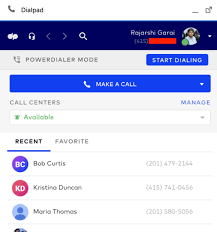
Branching based on call dispositions
To configure branching based on call dispositions, navigate to your Salesforce Setup settings.
Go to High Velocity Sales.
Enable “Define Call Outcomes for Branching” and map the Call Disposition values saved in Dialpad to relevant Call Outcomes in Salesforce.
Click Save.
Once branching is activated, select a rule to execute branching based on the Call Outcome as demonstrated below:
Now, you can log a disposition through Dialpad to trigger branching based on the call outcome.
Frequently Asked Questions
Is this the same as High Velocity Sales?
Yes, Salesforce rebranded High Velocity Sales to Sales Engagement.
The product’s automation features now encompass customer engagement tracking, chatbots, cadences, and automated actions. The new name encompasses all tools for automating processes and strategically engaging with leads and customers, enabling sales teams to focus on selling.
Do I need a special license for this integration?
This integration is accessible on Pro and Enterprise plans for all Ai Sales and Contact Center customers. Note that High Velocity Sales may entail an additional license fee. For pricing details, please contact your Salesforce Account Manager.
Can I use this integration with the Dialpad Desktop App or Web App?
No, this integration operates exclusively within Salesforce High Velocity Sales with the Lightning dialer.
Can I perform power dialing through call steps in a cadence?
Currently, the integration only supports click-to-dial. Power dial mode is not supported.
Why wasn’t my call step marked as complete?
We transition the cadence to the next step only after logging the task. Please ensure that the task is logged before navigating away.