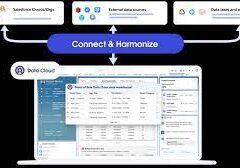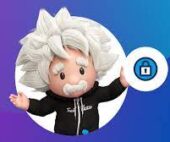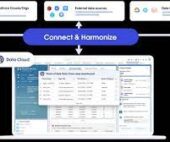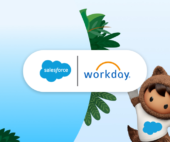Page layouts in Salesforce are essential for controlling the arrangement and organization of various elements on object record pages in Salesforce. These elements include buttons, fields, s-controls, Visualforce, custom links, and related lists. Page layouts play a crucial role in determining the visibility, read-only status, and required fields, allowing customization of record pages tailored to user preferences.
Required Editions:
- Available in both Salesforce Classic and Lightning Experience.
- Page layouts are available in all editions.
- Creation and deletion of page layouts are available in Professional, Enterprise, Performance, Unlimited, and Developer Editions.
Page layouts can incorporate s-controls and Visualforce pages, adjusting their size and deciding whether to display labels and scroll bars. Salesforce provides two tools for editing page layouts: the original page layout editor and an enhanced page layout editor. The enhanced editor, enabled by default, offers additional functionality and a user-friendly interface compared to the original editor.
Within a page layout, users can access a mini page layout, defining hover details when mousing over a field in the Agent console or Recent Items section in Salesforce Classic. Salesforce automatically generates a default page layout for custom objects, and if unused, Lightning Platform API can still interact with the object or build a custom user interface.
Create Page Layouts:
Utilize the enhanced page layout editor to tailor record page layouts to meet user needs effectively.
Enhanced Page Layout Editor:
This tool, enabled by default, enhances the customization of page layouts in Salesforce, the Self-Service Portal, and the Salesforce Customer Portal. It combines the functionality of the original editor with additional features and an improved interface.
Assign Page Layouts to Profiles or Record Types:
Define which page layouts users see by assigning them based on profiles or record types. Profiles determine the page layout for a user, while the combination of profile and record type determines the displayed layout for a specific object.
Edit Multi-Line Layouts for Opportunity Products:
Customize columns for displaying or editing items in the Products related list on an opportunity detail page.
Configure Fields on Multi-Line Layouts for Opportunity Products:
Ensure fields are visible on the Opportunity Product page layout before adding them to the multi-line layout, achieved through the Product related list on an Opportunity object page layout.
Customize Related Lists:
Tailor buttons, columns, order, and record sort order of related lists on record detail pages in Salesforce and the Salesforce Customer Portal.
Customize Standard and Custom Buttons on Page Layouts:
When customizing page layouts, control the display and order of both standard and custom buttons.
How Page Layout Elements Display in Lightning Experience:
Customizations made in Salesforce Classic affect object record pages in Lightning Experience. However, the page elements display differently, with some elements not supported in Lightning Experience.
Page Layout Tips:
Keep page layouts organized and user-friendly.
How Page Layouts Work in the Salesforce Mobile App:
Use the enhanced page layout editor to customize object record detail pages, configure actions, and determine field and related list visibility in the Salesforce mobile app.
Manage Mobile Cards in the Enhanced Page Layout Editor:
Enhance the Mobile Cards section of your page layout with expanded lookups, components, and Visualforce pages to display them as mobile cards in the Salesforce mobile app.
Feed-Based Layouts in Salesforce Classic:
Feed-based page layouts simplify record work by offering separate views for the record’s feed and its details, including related lists.
Salesforce Classic Home Tab Page Layouts:
Customize the Home tab in Salesforce Classic by including components like sidebar links, a company logo, a dashboard snapshot, or custom components. Different home page layouts can be assigned to users based on their profiles.
Customize Page Layouts with the Original Page Layout Editor:
Use the original page layout editor for customizing page layouts in Salesforce, the Self-Service Portal, and the Salesforce Customer Portal.