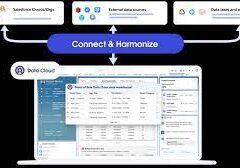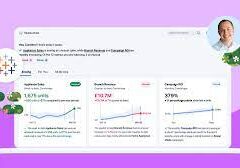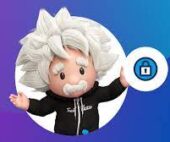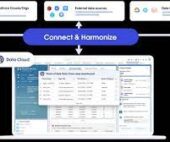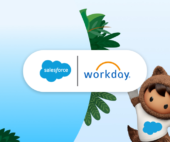Salesforce offers three marketing products: Account Engagement (formerly known as Pardot), Engagement (formerly known as Marketing Cloud), and Marketing Cloud Growth edition. Unified Messaging tools support Marketing Cloud Growth and other Salesforce apps. Salesforce Marketing Summer 24 Release Notes.
- Marketing Cloud Account Engagement -Salesforce Marketing Summer 24 Release Notes
Save time and reduce workload by sending operational emails through Engagement Studio, copying your assets directly to Salesforce CMS, and viewing account alerts in Optimizer. If you use the Engage for Gmail Chrome extension, make a transition plan before June 2024.- Send Operational Emails to Opted-Out Prospects Directly from Engagement Studio
You can now send non-marketing emails to opted-out prospects directly from Engagement Studio. Previously, you could only send operational emails as list emails.- Where: This change applies to all Account Engagement editions.
- Copy Images to a Salesforce CMS Workspace
Transfer your images to a Salesforce CMS workspace where they can be accessed for future marketing initiatives, such as to create an email campaign.- Where: This change applies to Marketing Cloud Account Engagement Growth edition, with Data Cloud enabled.
- View Alerts in the Optimizer
Access alerts and feature recommendation banners in a dedicated messaging section within the Account Engagement Optimizer.- Where: This change applies to all Account Engagement editions.
- Account Engagement API: New and Changed Items
Access more of your data with new updates for version 5 of Account Engagement API.- API Changes
- Export Relationships Exporting and pulling related data based on defined relationships is now supported.
- Landing Pages
- You can now create landing pages using the API.
- API V5 for Flow
- Bulk Asset Copy flows now support forms.
- Engage for Gmail Chrome Extension Is Being Retired
Because Google is disabling its Manifest V2 Chrome extensions, the Engage for Gmail extension, which is built on Manifest V2, is projected to retire in June 2024. We recommend working with your Account Engagement users to create a transition plan. You can continue to send emails directly through Salesforce using the Account Engagement Sales Email & Alerts feature.
- API Changes
- Send Operational Emails to Opted-Out Prospects Directly from Engagement Studio
- Marketing Cloud Engagement – Salesforce Marketing Summer 24 Release Notes
The Summer ’24 Marketing Cloud Engagement release occurs June 7, 2024 through June 28, 2024. Some features are made available to your instance within a week of the release. Check back here for release notes the week of May 28, 2024. - Get an exclusive, in-depth look at our new features by tuning into the Summer ’24 Marketing Cloud Engagement Release New Feature Overview. Join this webinar on June 27, 2024 at 11 AM PST.
- Archived Release Notes
Marketing Cloud Engagement release notes from 2023 and earlier are available for PDF download. Refer to help documentation for the most accurate and current information about Engagement.
- Archived Release Notes
- Marketing Cloud Growth – Salesforce Marketing Summer 24 Release Notes
Marketing Cloud Growth offers a number of enhancements in Summer ’24, including the introduction of campaign members to build lists, external tracking options, additional Flow Builder elements, and productivity enhancements to content workspaces.- Work More Efficiently with New Access Points on Campaigns
Curate a customer experience by adding a templated flow to your campaign from the campaign record. Plus, preview and test your campaign content without going into Flow Builder and review campaign assets with related lists for flows.- Where: These changes apply to Salesforce Enterprise and Unlimited editions with Marketing Cloud Growth edition.
- How: To preview and test content from the campaign record, use the Preview and Test option in the content table.
- Get More Done with Updated Flow Functionality
New and updated elements in Flow Builder help you automate common marketing tasks. You can create consent records from form submission, create rules that remove users from flows when they meet conditions that you specify, and maintain data hygiene with duplication checks.- Collect Consent with Signup Forms
- Form-triggered flows have a new element. When you create a signup form campaign to collect customer data, you can now add a Create Consent Status Record element to the flow. After someone submits a form, a consent record is automatically created. This element is included by default in the signup form campaign flow.
- Remove Users from Flows with Exit Rules
- An exit rule ends a flow for people who meet one or more rule conditions. Since a person’s circumstances can change over time, exit rules can be especially useful for long-running flows with Wait elements. You can create up to 10 rules in a segment-triggered flow. Select conditions using the flow’s global attributes or choose data graph attributes, related attributes, or calculated insights from Data Cloud.
- Check for Duplicates Before Creating Records
- For better data hygiene, check for records that match a set of criteria in the Create Records element. Also, specify what happens when the flow finds matching records.
- Access Data Graph Attributes in Your Campaign Flows
- A data graph is a collection of fields from Data Cloud data model objects that you can group for easy access and use. You can now create conditions in exit rules and Decision elements using Data Cloud data graph attributes.
- Collect Consent with Signup Forms
- Build a Static List Quickly with Campaign Members
Relate leads and contacts to a campaign to plan your marketing effort, report on engagement, and analyze the success of a campaign. Add leads and contacts as campaign members individually or in bulk, and then send messages to them from the campaign record. When you send to campaign members, a segment is created for you based on campaign membership.- Where: These changes apply to Salesforce Enterprise and Unlimited editions with Marketing Cloud Growth edition.
- Track and Use Data to Inform Your Strategy
Scoring and activity data can help you make campaign decisions and optimize your marketing efforts. Assess people on engagement and fit with customizable scoring rules to help you identify your ideal customer. Plus, track web activity on sites outside of Marketing Cloud Growth when you set up external activity tracking.- Where: These changes apply to Salesforce Enterprise and Unlimited editions with Marketing Cloud Growth edition.
- Track Engagement on External Sites
- Marketing Cloud Growth can now track external web activity data, including form submissions and page views. To get started, configure external tracking in Marketing Cloud Growth Setup, and then add the generated code snippet to your website.
- Where: These changes apply to Salesforce Enterprise and Unlimited editions with Marketing Cloud Growth edition.
- Track Engagement on External Sites
- Marketing Cloud Growth can now track external web activity data, including form submissions and page views. To get started, configure external tracking in Marketing Cloud Growth Setup, and then add the generated code snippet to your website.
- Customize Engagement and Fit Scoring Rules
- Decide which criteria indicate that someone is ready to move on to the next phase of your sales funnel. Customize and build on the default scoring rules to adjust engagement and fit scores based on criteria you specify.
- Streamline Tasks with Content Creation Enhancements
Brand creation for your emails and landing pages, including mobile-specific styles for landing pages, is now generally available. Plus, improve productivity when you clone content within your workspace or share content from one workspace to another. New text formatting options are also available to apply to your brand styles and to your content components.- Where: These changes apply to Salesforce Enterprise and Unlimited editions with Marketing Cloud Growth edition.
- Brand Your Content (Generally Available)
- Create brand styles that content authors can easily apply to emails and landing pages. New fields give you control over spacing, borders, and text formatting, and you can specify custom sizes in pixels or rem values. In the preview panel, see your brand style updates in real time. You can create separate brand styles for the desktop and mobile versions of your landing pages. Mobile-specific brand values don’t apply to emails. If you save your brand in a workspace that’s shared with another workspace, you can apply the brand to an email or landing page in the shared workspace.
- Share Content Across Marketing Workspaces
- Reuse content between workspaces without duplicating records. Work with content shared from a source workspace to a target workspace in the new Shared with Workspaces folder. After a content admin or manager configures the Workspace Settings to allow sharing, marketers can find that content in the Shared with Workspaces folder.
- Save Time with Content Cloning
- Instead of creating a content record from scratch, make a copy of any content type and its variants. Organize content into folders, and edit cloned content for quick reuse.
- Make Your Landing Pages More Accessible and Secure
Improve the security of landing pages that have forms by adding Google reCAPTCHA, and make them easier to find with search engine optimization (SEO) properties. Before publishing, preview a landing page as a guest or authenticated user. Then when you’re ready to publish, you can review the associated form and flow details and automatically activate the URL alias.- Where: These changes apply to Salesforce Enterprise and Unlimited editions with Marketing Cloud Growth edition.
- Boost Your Landing Page in Search Engine Results
- To surface your landing page to search engine results, add it to a sitemap. For more targeted results, add SEO properties, such as a page description and the
<link>,<meta>, and<script>head tags, to your landing page. The public page title SEO property, which appears in search results and in a user’s browser tab when they visit your site, is now a required field. To use SEO properties, a content admin republishes the Marketing Landing Page site in Experience Builder.
- To surface your landing page to search engine results, add it to a sitemap. For more targeted results, add SEO properties, such as a page description and the
- Safeguard Landing Pages with Forms Using reCAPTCHA
- Protect forms on your marketing landing pages from bots, fraudulent activities, spam, and abuse with Google reCAPTCHA. The Google reCAPTCHA v2 integration is available only for marketing landing pages with forms.
- Preview Landing Pages as a Guest or Authenticated User
- To see how your landing page looks for a broad audience, preview it as a guest user. To see your landing page as a customer who’s logged in, preview it as an authenticated user. Contributors to your Marketing workspace can preview a landing page even if they aren’t contributors to the Marketing Landing Pages site.
- See Flow Details When You Publish a Landing Page
- When you publish a landing page that contains a form, you can now review the details of the flow associated with the form. See these details in a new step in the publishing process.
- Activate the URL Alias When You Publish a Landing Page
- After a landing page successfully publishes, its inactive or draft URL alias automatically activates, and your public URL is live. You no longer need to visit the URL tab of the landing page content details page to complete this step.
- Other Changes in Marketing Cloud Growth
Marketing Cloud Growth offers other useful features that are automatically available with the Summer ’24 release.- Where: These changes apply to Salesforce Enterprise and Unlimited editions with Marketing Cloud Growth edition.
- Setup Experience Was Reorganized
- The new setup experience guides you through the required and recommended tasks to begin using Marketing Cloud Growth. Find the updates on the Assistant Home page in Salesforce Setup.
- Manually Update Consent on Lead and Contact Records
- If you receive an unsubscribe request directly, you can now manually adjust the consent status from a lead or contact record. On the Consent Status component, use the action menu for a communication subscription to update the consent status. To get this functionality, an admin must add the Marketing Consent Status component to lead and contact records.
- Personalize Messages and Experiences with Related Data
- Now you have more ways to personalize your marketing efforts. With a data graph, you can set Unified Individual as the primary object, then add other objects and fields as related attributes. After the data graph is deployed and enabled, the attributes and fields you selected are available as merge fields and in flow Decision elements.
- Route Your Incoming Email with Reply Mail Management
- Reply mail management helps you route email messages that are sent to your sending domain. Select an email inbox that can receive incoming emails and decide what to do with those messages. You can configure an automatic response to incoming messages, and choose whether to delete out-of-office messages and automatic replies.
- Personalize Your Email with Custom Domain Links
- Select a custom domain that is applied to all URLs that you include in your email content. These custom domains help improve message deliverability and improve click-through rates.
- API Name Field Added to Marketing Workspaces, Form, and Image Content
- You can now use API names as a developer-friendly way to identify marketing workspaces, forms, and images. An API name is required for workspaces and is generated for content unless you enter a custom one. After you save the workspace or content, you can’t change its API name. The API name for the default Content Workspace for Marketing Cloud is Default_Content_Workspace.
- Work More Efficiently with New Access Points on Campaigns
- Unified Messaging – Salesforce Marketing Summer 24 Release Notes
Unified Messaging consolidates customer communication channels, like email, SMS, and WhatsApp, into one unified platform. You can now bring your existing WhatsApp number into Unified Messaging. Improve the customer support experience in Journey Builder with new tools.- Merge Marketing and Service by Migrating from WhatsApp-First Business Messaging to Unified Messaging
In Unified Messaging, service and marketing interactions occur in one channel. Previously, you couldn’t create unified WhatsApp channels with a number that was associated with a Marketing Cloud Engagement WhatsApp channel. Now, when you migrate from a WhatsApp-First or externally provided WhatsApp channel to a unified WhatsApp channel, your messaging history and most channel settings are preserved. You also get access to Unified Messaging features such as Data Cloud reporting.- Where: This change applies to Lightning Experience in Enterprise and Unlimited editions with the Marketing Cloud Engagement add-on.
- How: To migrate a WhatsApp channel, contact your Salesforce account executive to purchase Unified Messaging. Then, go to the Your Numbers page in Setup under WhatsApp. Click Add Number and follow the prompts to add the number that was previously in use in Marketing Cloud Engagement.
- Transfer a WhatsApp Conversation from Marketing Cloud Engagement to Service Cloud with Journey Builder
You can transfer a WhatsApp conversation from a Marketing Cloud Engagement interaction to a Service Cloud interaction. Place the WhatsApp Session Transfer activity after a Wait Until Chat Response or an Inbound Chat activity. The information passed as part of the transfer includes conversation history, journey data, the recipient’s WhatsApp number, and the cross-cloud WhatsApp phone number. - View Analytics for the WhatsApp Session Transfer Activity in Journey Builder
Learn how customers interact with your WhatsApp journeys and why they’re transferred to support with the Session Transfer analytics dashboard. Use this dashboard to view the number of total, successful, and failed transfers from Marketing Cloud Engagement interactions to Service Cloud support, and learn more about each transfer. This information can help you identify areas where you can improve your customer experience.- Where: This change applies to Marketing Cloud Engagement Corporate and Enterprise editions with Unified Messaging.
- How: To view the analytics dashboard in Journey Builder, click the WhatsApp Session Transfer activity.
- Suppress Promotional WhatsApp Messages During Support Interactions with Journey Builder
For WhatsApp numbers in Unified Messaging, control whether a Marketing Cloud Engagement message is sent to a customer engaged in an active or open Service Cloud support conversation. This feature prevents customers from receiving promotional or other low-priority content while they work with support and ensures they receive only relevant messages.- Where: This change applies to Marketing Cloud Engagement Corporate and Enterprise editions with Unified Messaging.
- How: To choose if and when a message sends, go to the Message Configuration section of a WhatsApp activity and select a value from the Messaging Timing dropdown list.
- Expand the Data Available for Your WhatsApp Engagement Queries in Unified Messaging
You can now include Correlation ID, Sender Display Name, and Interactive Content Type information in your WhatsApp engagement queries. Use the information from your queries to better refine and target your communications with subscribers. For example, segment recipients who received a specific type of interactive content or who received messages as part of a specific send.- Where: This change applies to Lightning Experience in Enterprise and Unlimited editions with the Marketing Cloud Engagement add-on.
- Merge Marketing and Service by Migrating from WhatsApp-First Business Messaging to Unified Messaging