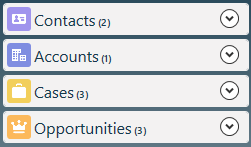Types of Objects and Fields in Salesforce
Salesforce relies heavily on objects, which serve as a fundamental component by offering a framework for data storage and integration into the user interface. Thereby resembling the structure of a database table. Object fields, akin to database columns, and records, resembling database rows, play crucial roles in this system. Standard Objects Salesforce provides standard objects as a foundational CRM structure, encompassing entities like account, contact, opportunity, lead, and campaign. These standard objects act as tables containing records accessible through standard tabs such as Accounts, Contacts, Opportunities, Leads, Campaigns, and more. Industry specific Salesforce Clouds have additional standard objects Custom Objects In addition to standard objects, Salesforce permits the creation of custom objects tailored to specific organizational data needs that may not be accommodated by standard objects. For instance, creating a custom object to manage employee checking and saving account details for processing biweekly salary, ensuring privacy by restricting access to the system administrator and the employee who initiated the record. Reports and dashboards can be generated based on data stored in custom objects, typically identified by a __c suffix. Standard vs. Custom Objects The distinctions between standard and custom objects are highlighted in the following table: Standard Object Custom Object Cannot be deleted Can be deleted Grant Access Using Hierarchies sharing access cannot be changed Grant Access Using Hierarchies sharing access can be changed Truncating standard objects is not possible Truncating custom objects is possible Custom fields can be created on standard objects Custom objects include some standard fields like Name, Created by, Last modified by, etc. External Objects Similar to custom objects, external objects enable the mapping of data stored outside the Salesforce organization. These objects rely on an external data source definition, such as Salesforce Connect or OData, to establish connections with external system data. Each external object corresponds to a data table in the external system, with fields mapping to table columns. External objects are typically denoted by a __x suffix. Standard and Custom Fields Both standard and custom objects include standard fields like Name, CreateDate, LastModifiedDate, and Owner fields. Standard fields are predefined and integral to the Salesforce application, while custom fields are tailored to meet specific business needs, allowing addition, modification, and deletion. Custom fields are often identified by a __c suffix and can include custom help text for user guidance. Like2 Related Posts Salesforce OEM AppExchange Expanding its reach beyond CRM, Salesforce.com has launched a new service called AppExchange OEM Edition, aimed at non-CRM service providers. Read more The Salesforce Story In Marc Benioff’s own words How did salesforce.com grow from a start up in a rented apartment into the world’s Read more Salesforce Jigsaw Salesforce.com, a prominent figure in cloud computing, has finalized a deal to acquire Jigsaw, a wiki-style business contact database, for Read more Service Cloud with AI-Driven Intelligence Salesforce Enhances Service Cloud with AI-Driven Intelligence Engine Data science and analytics are rapidly becoming standard features in enterprise applications, Read more