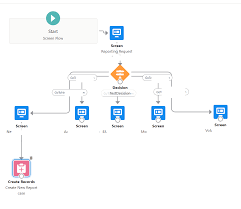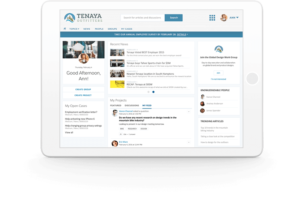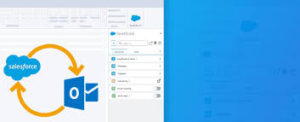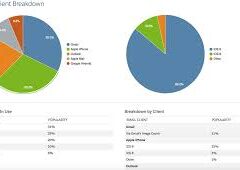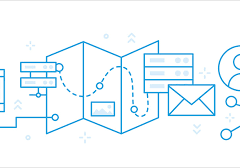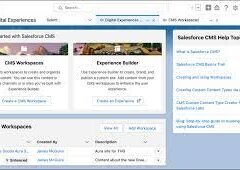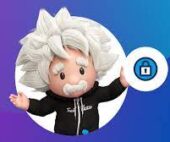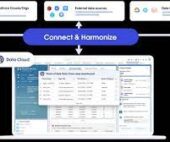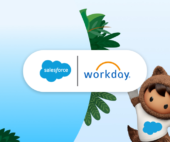What are the different ways to create cases in Salesforce? There are four primary methods to generate a case in Salesforce:
- Create a Case in Salesforce:
- Part 1: Initiate a case directly within Salesforce.
- Part 2: Generate a case from an email, regardless of EGA (Email-to-Case) status.
- Part 3: Create a case from an email, excluding EGA (non-EGA).
- Part 4: Automatically generate a case for all emails to an EGA.
What are Cases in Salesforce?
A case in Salesforce denotes a behavioral event and may involve related Behavior Involvement records. Notably, the Case object serves distinct purposes in EDA compared to standard Salesforce, encompassing two EDA-specific fields facilitating behavior event tracking.
Administrators can configure Web-to-Case and Email-to-Case or On-Demand Email-to-Case for automated case capture from websites and customer emails. Customers can log cases through various portals, and manual creation is possible through the Cases tab, related lists, or record detail pages. Unanswered or problematic questions from an answers site can be escalated into new cases.
Case Management:
Cases encapsulate assessment explanations, questions, or client complications. They provide a means to record and address customer issues efficiently. Key benefits include centralizing customer support interactions, integrating case information with knowledge bases, and streamlining business processes through automatic case escalation and workflow tasks.
How do Cases Work in Salesforce?
Cases in Salesforce represent customers’ questions or feedback regarding provided services. For instance, if a company sells product A, related inquiries would contribute to opportunity line items.
Different ways to create cases in Salesforce:
- Administrators can configure Web-to-Case and Email-to-Case or On-Demand Email-to-Case for automatic case capture.
- Customers can log cases through communities, Customer Portals, Self-Service portals, or Chatter Answers.
- Manual case creation options include the Cases tab, related lists, or feed on record detail pages.
- Unanswered questions from an answers community can be escalated into new cases.
To create a case from a support email or call, follow these steps:
- Search for the individual’s account and contact. If not found, create a new contact.
- In the contact’s Cases related list, click “New” and enter case information.
- Associate the case with an asset, potentially linking it to a product.
- Optionally associate the case with another case, indicating a relationship.
- Customize visibility in self-service portals and apply assignment rules or notification emails.
- Utilize spell-checking if enabled, and save the case.
Creating a Case Team in Salesforce:
To create case teams, follow these steps:
- In Setup, enter “Case Teams” in the Quick Find box and select “Case Team Roles.”
- Click “New,” provide a role name, select case access, and save changes.
Closing Cases:
Cases can be closed by administrators or users with “Manage Cases” permission using the Close button. Follow these steps:
- Click “Close Case” on the case detail page or “Cls” on the Cases related list.
- Select status, case reason, and other fields. Choose whether to submit to public solutions.
- Optionally notify the contact on case close.
- Save or save and create an article if applicable.
Deleting Cases:
To delete a case, use the “Del” option on the cases list page or the “Delete” button on the case detail page. Only users with the “Delete” permission on cases can perform this action.
Difference Between Case and Task in Salesforce:
Tasks are for to-dos, while cases are used for requests or complaints. Although cases can handle both, altering case management processes may necessitate distinct processes for to-dos and customer cases.
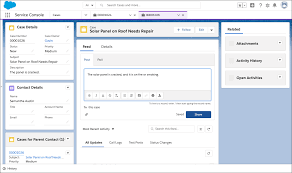
Visibility of Cases in Salesforce:
If organization-wide sharing defaults for Cases are set to ‘Private’ with ‘Grant Access Using Hierarchies’ enabled, only the case owner, owner’s managers in the role hierarchy, Salesforce admins, and profiles with ‘View All’ object permission on Cases can view a case.
What are Cases in Salesforce?
Cases represent behavioral events and can involve related Behavior Involvement records. The Case object serves different purposes in EDA compared to standard Salesforce, featuring two unique EDA-specific fields for behavior event tracking.
Creating a Case Object in Salesforce:
To create a case object in Salesforce, follow these steps:
- Log in to the Salesforce account and click on the App Launcher.
- Select the “View All” option in the App Launcher.
- Navigate through the app launcher page to select the desired items, including the case object.
Different ways to create cases in Salesforce