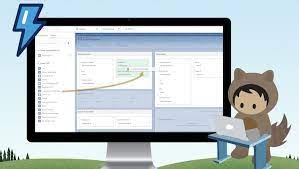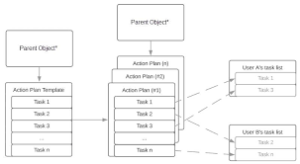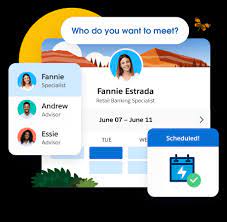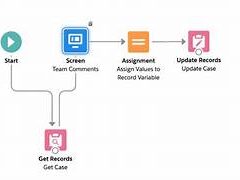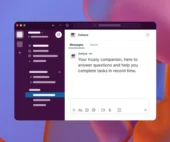What are Salesforce Public Sector Solutions? Dynamic Forms for Public Sector are a part of a suite of tools Salesforce developed specifically for the public sector and government organizations.
Thank you for reading this post, don't forget to subscribe!Salesforce Public Sector Solutions represent a groundbreaking approach to enhancing the delivery of public services. These solutions provide flexible and secure e-government tools that facilitate interactions on both sides of the service counter. Public employees and administrators engage in a wide array of transactions daily, spanning online and in-person activities.
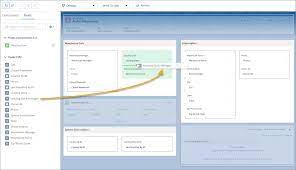
Key Features and Considerations:
- Utilize OmniScripts to create dynamic forms on your public portal, streamlining processes such as applications for licenses, permits, programs, and services.
- Develop guided application and intake forms tailored to the needs of constituents, incorporating questions based on their previous responses.
- Accelerate the application process by automatically populating fields with data from constituents’ accounts and business profiles in Public Sector Solutions.
- Enable constituents to upload supporting documents, such as proof of identity or address, along with their applications.
General Considerations:
- When switching page templates on a Dynamic Forms-enabled page, only templates supported for Dynamic Forms are available.
- Some fields receive special handling in Dynamic Forms, such as being set to Read-Only or Required, with these states not editable in the properties panel.
- Multiple instances of the same field can be added to a Lightning page, but all instances display the same data.
General Tips:
- Avoid having both a Record Detail component and field sections on the same page to prevent issues like multiple overlapping save and cancel bars during inline edit.
- Visibility rules on Field and Field Section components may not work properly when both are present on the page.
- During record creation, editing, or cloning, fields are sourced from Field Sections on the page, not from the Record Detail.
Mobile Tips:
- Enable Dynamic Forms on Mobile from Salesforce Mobile App Setup to provide a consistent user experience across desktop and mobile platforms.
- Avoid placing Field Section components on mobile-only Lightning pages, as they are desktop-only and do not appear on phones.
- Use a single Lightning page for both desktop and mobile users, incorporating the Record Detail – Mobile component alongside Field Section components to ensure a seamless experience for all users.