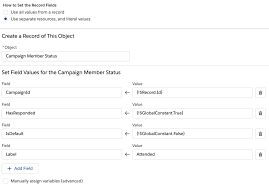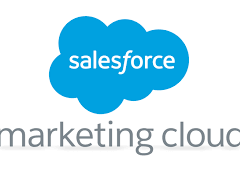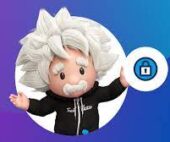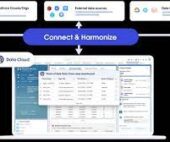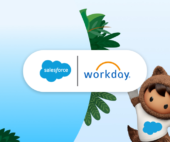Salesforce campaign member statuses are often undervalued, yet they play a crucial role in understanding prospect interactions and campaign performance. Salesforce Flow for Campaign Member Statuses.
To enhance this process, Pardot (or Marketing Cloud Account Engagement) can automatically update Salesforce campaign member statuses based on prospect engagement using completion actions.
However, a key hurdle is ensuring that these campaign member statuses exist within Salesforce campaigns to be visible in Pardot. Only statuses defined in Salesforce will be available for selection in automations like completion actions.
By default, Salesforce campaigns come with basic statuses like “Sent” and “Responded”, which offer limited insight. For instance, if a prospect is marked as “Responded”, it doesn’t specify how they responded.
Given that campaigns vary in nature (e.g., webinar versus email), it’s beneficial to tailor statuses accordingly. Unfortunately, many marketers manually edit campaign member statuses, risking errors and oversight.
To address this, we can automate the creation of campaign member statuses based on campaign type using Salesforce Flow.
Prep Work: Planning Campaign Member Statuses
Begin by planning desired statuses for each campaign type. This can be done simply using a spreadsheet or document, outlining campaign types and associated member statuses.
Example Statuses by Campaign Type
For instance:
- Webinar: Registered, Attended, No Show, Asked Questions
- Email: Clicked, Viewed, Unsubscribed, Bounced
- Trade Show: Visited Stand, Appointment Booked
Salesforce Flow Overview
The Salesforce Flow is a straightforward process triggered by campaign creation. It identifies the campaign type and adds relevant member statuses accordingly.
Steps to Implement Salesforce Flow
Step 1: Configure the Trigger
- Initiate the Flow when a new campaign record is created.
Step 2: Edit the Decision
- Differentiate campaign types using a decision component.
- Define outcomes for each campaign type (e.g., Webinar, Email, Trade Show).
Step 3: Edit the Path (Example: Webinar)
- Create records for campaign member statuses based on the campaign type.
- Define specific criteria (e.g., Campaign ID, Status Label) for each status.
Step 4: Repeat for Other Campaign Types
- Extend the process to accommodate additional campaign types defined in the decision.
Summary
Once configured, every new campaign creation will automatically populate meaningful member statuses. These statuses can be leveraged in Pardot (or Account Engagement) for completion actions and automation rules, streamlining campaign management and enhancing reporting.
If you require assistance with campaign management or automation, we’re here to help optimize your processes. Feel free to reach out for personalized support.