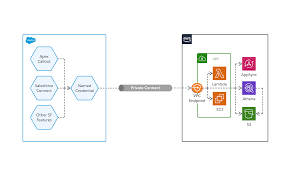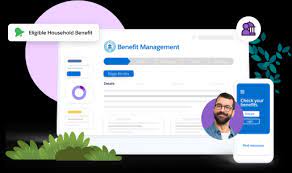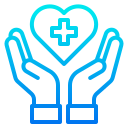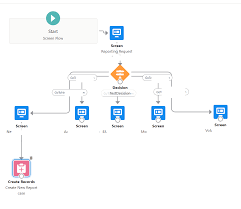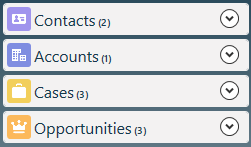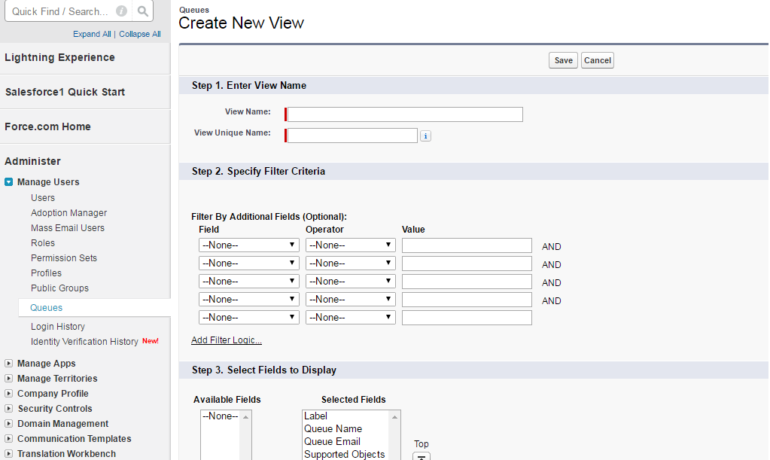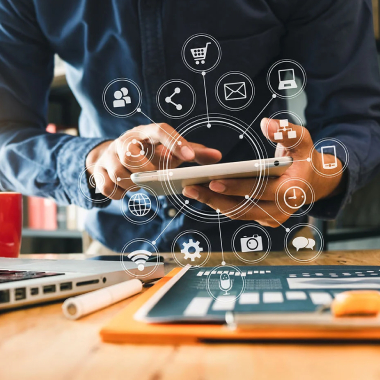Salesforce Case Object The Salesforce case object represents a case, which is a customer issue or problem. What is the Salesforce case object? A Salesforce Case object can be thought of as a workbook containing all the issues, questions, disputes, and requests that customers have brought up with your business. What is the difference between a case and a task in Salesforce? Tasks are To-do’s whereas Cases are more used for requests or complaints. Having said that, you can use Cases for both, but if you were to change your case management process(es), you would now need to think about a To do process and a customer case process. How cases are used in Salesforce? A case is a customer’s question, feedback, or issue. Support agents can review cases to see how they can deliver better service. Sales reps can use cases to see how they affect the sales process. Responding to cases keeps your customers happy and enhances your brand. How do I create a case object in Salesforce? Step-1: Login into the salesforce classic account, then click on the setup and select the case object that is present in the nav bar. Step-2: After selecting the case object, the case object page is open then click on the new option. Supported Calls create(), delete(), describeLayout(), describeSObjects(), getDeleted(), getUpdated(), query(), retrieve(), search(), undelete(), update(), upsert() Fields Salesforce Case Object Field Details AccountId TypereferencePropertiesCreate, Filter, Group, Nillable, Sort, UpdateDescriptionID of the account associated with this case.This is a relationship field.Relationship NameAccountRelationship TypeLookupRefers ToAccount AssetWarrantyID TypereferencePropertiesFilter, Group, Nillable, SortDescriptionID of the Asset associated with the warranty. Must be a valid asset warranty ID. BusinessHoursId TypereferencePropertiesCreate, Filter, Group, Sort, UpdateDescriptionID of the business hours associated with this case. Comments TypetextareaPropertiesCreate, Delete, Layout, Nillable, Query, Retrieve, Search, Sort, Undelete, UpdateDescriptionUsed to insert a new CaseComment. Email textarea has a length of 4000 chars. CaseNumber TypestringPropertiesAutonumber, Defaulted on create, Filter, idLookup, SortDescriptionAssigned automatically when each case is inserted. It can’t be set directly, and it can’t be modified after the case is created. ClosedDate TypedateTimePropertiesFilter, Nillable, SortDescriptionThe date and time when the case was closed. CommunityId TypereferencePropertiesCreate, Filter, Group, Nillable, SortDescriptionID of the zone associated with this case.This field is available in API version 24.0 and later. ConnectionReceivedId TypereferencePropertiesFilter, Group, Nillable, SortDescriptionID of the PartnerNetworkConnection that shared this record with your organization. This field is available if you enabled Salesforce to Salesforce. ConnectionSentId TypereferencePropertiesFilter, Group, Nillable, SortDescriptionID of the PartnerNetworkConnection that you shared this record with. This field is available if you enabled Salesforce to Salesforce. This field is supported using API versions earlier than 15.0. In all other API versions, this field’s value is null. You can use the new PartnerNetworkRecordConnection object to forward records to connections. ContactEmail TypeemailPropertiesFilter, Group, Nillable, SortDescriptionEmail address for the contact. The Case.ContactEmail field displays the Email field on the contact that is referenced by Case.ContactId. Label is Contact Email. This field is available in API version 38.0 and later. ContactFax TypephonePropertiesFilter, Group, Nillable, SortDescriptionFax number for the contact. Label is Contact Fax. This field is available in API version 38.0 and later. ContactId TypereferencePropertiesCreate, Filter, Group, Nillable, Sort, UpdateDescriptionID of the associated contact.This is a relationship field.Relationship NameContactRelationship TypeLookupRefers ToContact ContactMobile TypephonePropertiesFilter, Group, Nillable, SortDescriptionMobile telephone number for the contact. Label is Contact Mobile. This field is available in API version 38.0 and later. ContactPhone TypephonePropertiesFilter, Group, Nillable, SortDescriptionTelephone number for the contact. Label is Contact Phone. This field is available in API version 38.0 and later. CreatorFullPhotoUrl TypestringPropertiesFilter, Group, Nillable, SortDescriptionURL of the user’s profile photo from the feed. Chatter Answers must be enabled to view this field. This field is available in API version 26.0 and later. CreatorName TypestringPropertiesFilter, Group, Nillable, SortDescriptionName of the user who posted the question or reply. Only the first name of internal users (agents) appears to portal users in the feed. Chatter Answers must be enabled to view this field. This field is available in API version 26.0 and later. CreatorSmallPhotoUrl TypestringPropertiesFilter, Group, Nillable, SortDescriptionURL of the user’s thumbnail photo from the feed. Chatter Answers must be enabled to view this field. This field is available in API version 26.0 and later. Description TypetextareaPropertiesCreate, Nillable, UpdateDescriptionA text description of the case. Limit: 32 KB. FeedItemId TypereferencePropertiesCreate, Group, Nillable, SortDescriptionID of the question in Chatter associated with the case. This field is available in API version 33.0 and later, and is only accessible in organizations where Question-to-Case is enabled. HasCommentsUnreadByOwner TypebooleanPropertiesDefaulted on create, Filter, Group, SortDescriptionIndicates whether a case contains comments that the case owner hasn’t read (true) or not (false). HasSelfServiceComments TypebooleanPropertiesDefaulted on create, Filter, Group, SortDescriptionIndicates whether a case has comments added by a Self-Service user (true) or not (false). Only visible when Customer Portal is enabled. IsClosed TypebooleanPropertiesDefaulted on create, Filter, Group, SortDescriptionIndicates whether the case is closed (true) or open (false). This field is controlled by the Status field; it can’t be set directly. Label is Closed. IsClosedOnCreate TypebooleanPropertiesDefaulted on create, Filter, Group, SortDescriptionIndicates whether the case was closed at the same time that it was created (true) or not (false). This flag is read-only and is automatically set when a record is created. It can’t be set to true unless the IsClosed flag is also true. IsDeleted TypebooleanPropertiesDefaulted on create, FilterDescriptionIndicates whether the object has been moved to the Recycle Bin (true) or not (false). Label is Deleted. IsEscalated TypebooleanPropertiesCreate, Defaulted on create, Filter, Group, Sort, UpdateDescriptionIndicates whether the case has been escalated (true) or not. A case’s escalated state does not affect how you can use a case, or whether you can query, delete, or update it. You can set this flag via the API. Label is Escalated. IsSelfServiceClosed TypebooleanPropertiesDefaulted on create, Filter, Group, SortDescriptionIndicates whether the case is closed for Self-Service users (true) or not (false). IsStopped TypebooleanPropertiesCreate, Defaulted on create, Filter, Group, Sort, UpdateDescriptionIndicates whether an entitlement process on a case is stopped (true) or not (false). IsVisibleInSelfService TypebooleanPropertiesDefaulted on create, Filter, Group, SortDescriptionIndicates whether the case can be viewed in the