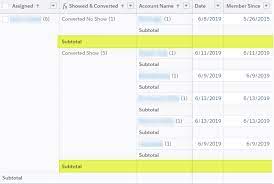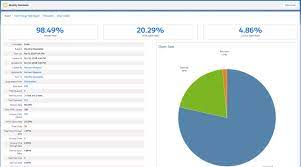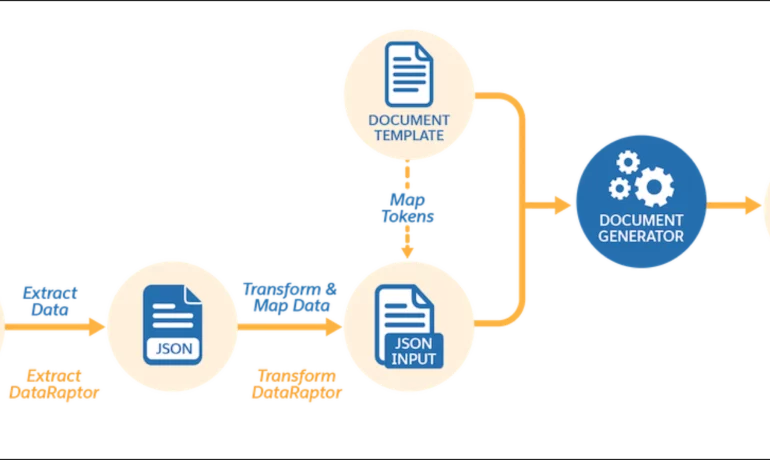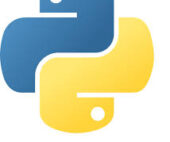Summary Formulas and Row Level Formulas
Salesforce report formulas serve various purposes, from grouping records to performing calculations and comparing data. In the Salesforce Report Builder, you’ll encounter two distinct types of formulas: Summary Formulas and Row-Level Formulas. Although they may sound similar, they serve different functions. Summary Formulas operate across multiple records, displaying their results at the bottom of a column. Conversely, Row-Level Formulas pertain to a single record and display their results directly on the corresponding row. Let’s dip into examples of both Row-Level and Summary Formulas to understand their applications in Salesforce reports. Example 1: Total Opportunity Amount Suppose your boss requests a report showing the total Opportunity Amount broken down by Country. In this scenario, you wouldn’t require a Summary Formula field. Instead, simply select the Opportunity Amount field and check the SUM checkbox. If you include a grouping based on Country, the report will automatically generate a summary line. Example 2: Average Monthly Case Volume for a Specific Product Now, imagine the support team asks for a report indicating the monthly average of Cases for a specific Product over the past year. Here, you’d utilize a Summary Formula. Ensure the Product field is set as a ‘Group By Row’ field, then select Summary Formula from the Columns drop-down. Create the formula by dividing the Record Count by 12 (the number of months in a year), and assign a column name, such as “Monthly Avg Cases.” Example 3: Checking Field Value Matches For another scenario, let’s say you’re tasked with verifying that at the Case level, the Billing State matches the Shipping State of the associated Account. With Row-Level formulas, you can accomplish this without creating a new field. Add a Row-Level Formula from the Columns drop-down, then create an IF statement comparing the Billing State to the Shipping State, resulting in either 0 (not matching) or 1 (matching). It’s valuable to note some considerations regarding Row-Level formulas, such as the limitation of one Row-Level formula per report and a maximum of five referenced fields. Additionally, Row-Level formulas cannot be used for cross-filters or buckets. Refer to Salesforce documentation for more details on restrictions. In conclusion, understanding the distinction between Row-Level and Summary Formulas empowers you to leverage the appropriate formula type effectively in Salesforce reports, optimizing your data analysis and decision-making processes. Like Related Posts Salesforce OEM AppExchange Expanding its reach beyond CRM, Salesforce.com has launched a new service called AppExchange OEM Edition, aimed at non-CRM service providers. Read more The Salesforce Story In Marc Benioff’s own words How did salesforce.com grow from a start up in a rented apartment into the world’s Read more Salesforce Jigsaw Salesforce.com, a prominent figure in cloud computing, has finalized a deal to acquire Jigsaw, a wiki-style business contact database, for Read more Health Cloud Brings Healthcare Transformation Following swiftly after last week’s successful launch of Financial Services Cloud, Salesforce has announced the second installment in its series Read more