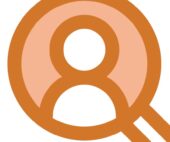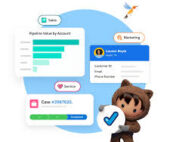Scheduled email sends are going out of Marketing Cloud at unexpected hours. Can this be fixed?
To configure a user’s time zone in Marketing Cloud, navigate to Setup > Users > [Select User] > Edit, and then select the desired time zone from the “Time Zone” dropdown menu within the “Locale Settings” section; this will update the user’s interface to display times according to their chosen time zone.
Key points to remember:
- Accessing user settings: Go to “Setup” in the top right corner, then select “Users” to access the user list.
- Changing time zone: Click “Edit” next to the user you want to modify and locate the “Time Zone” field under “Locale Settings”.
- System time zone: While users can set their individual time zones, the Marketing Cloud system itself operates on Central Standard Time (CST).
Please don’t hesitate to reach out to Tectonic if you need assistance configuring, have additional concerns, or just want to make Marketing Cloud greater.