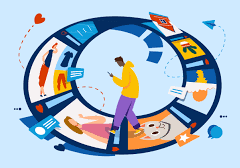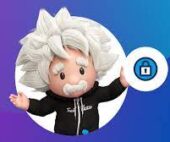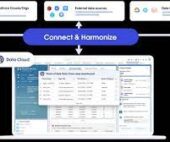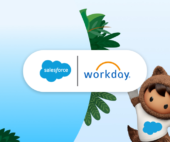Develop plans to accomplish tasks essential for business processes, such as application reviews and approvals. When you configure and use Action Plans in Public Sector you work from an Action Plan Template. Learn more.
Action Plans consist of sets of tasks or checklist items designed for tracking and automating processes with repeatable steps. Assigning each task a priority, a deadline, and an owner facilitates collaboration among reviewers, inspectors, caseworkers, and other users of Public Sector Solutions.
Generate Action Plan Templates containing tasks for recurring processes and customize plans as needed. Utilize action plans for application review steps, meeting preparation, and follow-up tasks related to engagements with constituents.
Configure and Use Action Plans in Public Sector
Employ them for defining and tracking tasks such as:
- Assessment tasks, questions, and signature tasks for inspections and dynamic assessments.
- Due diligence tasks like collecting audited financials from grant recipients.
- Volunteer tasks for emergency program management.
- Employee onboarding requirements.
- Tasks associated with determining benefit eligibility.
Key Elements of Action Plans:
Action plans typically include the “what,” “who,” and “when.” They outline the action steps (“what”) your program will take to achieve goals and objectives, identify the person(s) responsible (“who”), and set projected completion dates (“when”).
Building an Action Plan:
- Specific: Clearly define the goal.
- Measurable: Establish criteria for measuring success.
- Achievable: Ensure the goal is attainable within a reasonable timeline.
- Relevant: Align the goal with values and long-term objectives.
- Time-bound: Set deadlines.
Steps to Write an Action Plan:
- Define your end goal.
- List down the steps to be followed.
- Prioritize tasks and add deadlines.
- Set milestones.
- Identify the resources needed.
- Visualize your action plan.
- Monitor, evaluate, and update.
Create an Action Plan for a Dynamic Assessment:
Develop an action plan using an action plan template with omni assessment tasks for a specific inspection, investigation, or evaluation in Public Sector Solutions. For instance, use the safety check action plan template for a salon’s business license application inspection:
- Click and select the relevant object, like Business License Applications.
- Choose an application and click New Plan in the Action Plans component.
- Specify details, including Name (e.g., Salon Safety Check) and a Start Date.
- Select a template, such as Salon Safety Check, and review and save the action plan.
Use Document Checklists:
Route documents submitted by constituents through approval workflows by enabling document checklists:
- Turn on document checklists in Document Checklist Settings in Setup.
- Activate Checklist Items with Attachments.
- Assign the Document Checklist permission set to relevant users.
- Grant Read access to the Document Checklist Item object for constituents uploading items via an Experience Cloud site.
- Add Document Checklist Items to related lists on application page layouts.
- Create document types for checklist items using Document Type settings in Setup.