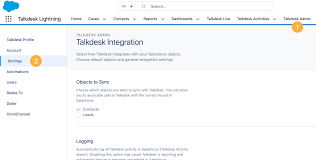Computer Telephony Integration Salesforce
What is Computer Telephony Integration in Salesforce? Computer telephony integration in Salesforce enhances communication and streamlines workflows by enabling users to handle calls, track call data, and access customer information within a unified platform. This integration is facilitated through VoIP (Voice over Internet Protocol) services. Understanding Computer Telephony Integration (CTI) Computer Telephony Integration (CTI) links a call center’s telephone systems to their business applications, allowing for better call management and control through business software. CTI in Salesforce connects computer and phone systems to streamline customer service and sales operations, providing several benefits: Additional Benefits of CTI in Salesforce Business Benefits of CTI CTI benefits businesses by: Salesforce CTI Tools Computer Telephony Integration Protocol CTI software uses VoIP to turn your computer into an extension of your phone, enabling interactive customer data access and one-click dialing. Getting Started with Salesforce CTI CTI is a key element of an omnichannel customer service strategy. It allows data to flow between computers, phones, and core systems like CRM. Key features include: How Salesforce CTI Works Salesforce CTI relies on integration patterns such as bidirectional sync and data aggregation. It creates a two-way communication link between Salesforce and the telephony system, while aggregating data on the user’s desktop with a softphone system. Creating Salesforce CTI with an Application Network Point-to-point integration can create challenges for IT teams and businesses, such as duplicate APIs, slow integration processes, and maintenance difficulties. Building Salesforce CTI with an application network, which uses API-led connectivity, solves these issues by: Conclusion Telephony integration in Salesforce, through CTI, significantly enhances communication, customer service, and sales operations. By leveraging advanced features and streamlined processes, businesses can improve their efficiency and customer experience. For more information on Salesforce services, contact Tectonic, a Salesforce Consulting Partner. Like1 Related Posts Salesforce OEM AppExchange Expanding its reach beyond CRM, Salesforce.com has launched a new service called AppExchange OEM Edition, aimed at non-CRM service providers. Read more The Salesforce Story In Marc Benioff’s own words How did salesforce.com grow from a start up in a rented apartment into the world’s Read more Salesforce Jigsaw Salesforce.com, a prominent figure in cloud computing, has finalized a deal to acquire Jigsaw, a wiki-style business contact database, for Read more Service Cloud with AI-Driven Intelligence Salesforce Enhances Service Cloud with AI-Driven Intelligence Engine Data science and analytics are rapidly becoming standard features in enterprise applications, Read more