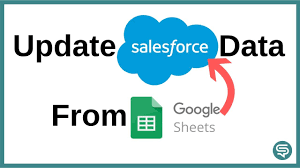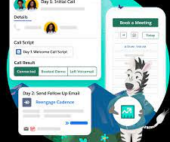Google Sheets to Synchronize Salesforce Data
Synchronize Salesforce Data with Google Sheets: A Step-by-Step Guide This is Google Docs Editors complete explanation of using Google Sheets to Synchronize, add, and delete data to Salesforce. There are also instructions for doing this from an Android or IPhone here. To seamlessly import, edit, and sync Salesforce data with Google Sheets, follow these steps to set up and use the add-on. Step 1: Download the Add-on Step 2: Connect to Salesforce Importing Data Updating and Deleting Data Important: Exercise caution as changes made in Google Sheets can update or delete data in your Salesforce account. Updating Data: Refreshing Data: Deleting Data: Important: Exercise caution as this action will delete records from Salesforce. Visit the Salesforce Help Center to learn how to restore deleted data if needed. By following these steps, you can efficiently manage Salesforce data within Google Sheets, ensuring seamless synchronization and data management capabilities. Here are some tools that can synchronize Salesforce data with Google Sheets: Should you need assistance with any of these Google Sheet Salesforce solutions, contact Tectonic today. Like Related Posts Salesforce OEM AppExchange Expanding its reach beyond CRM, Salesforce.com has launched a new service called AppExchange OEM Edition, aimed at non-CRM service providers. Read more The Salesforce Story In Marc Benioff’s own words How did salesforce.com grow from a start up in a rented apartment into the world’s Read more Salesforce Jigsaw Salesforce.com, a prominent figure in cloud computing, has finalized a deal to acquire Jigsaw, a wiki-style business contact database, for Read more Service Cloud with AI-Driven Intelligence Salesforce Enhances Service Cloud with AI-Driven Intelligence Engine Data science and analytics are rapidly becoming standard features in enterprise applications, Read more