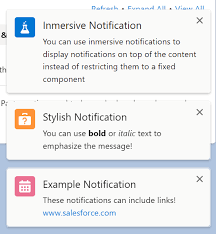Salesforce Notifications
Standard Email Notifications By default, email notifications for Lead, Contact, Account, Case, and Opportunity are automatically enabled for each new Assignee, with no additional setup required. If you have disabled these notifications and want to re-enable them, or if you wish to set up other types of notifications, follow the steps outlined below. Notifications Setup Overview Notifications are configured per Assignee and per MatchGroup. If an Assignee belongs to multiple MatchGroups, they may have different notification settings for each group. Notifications must be enabled for each MatchGroup where the Assignee is assigned. Start by setting up the notification messages for the desired notification type, then enable the notifications in Super Round Robin (SRR). Prerequisites Setting Up Notification Messages For Mobile and Desktop To configure Mobile or Desktop in-app and push notifications, you first need to create a Custom Notification. Mobile and Desktop notifications can be enabled independently, so it’s recommended to create separate notifications for each. For Mobile only: Read more about Mobile Notifications in Salesforce For Email Super Round Robin includes pre-configured email templates for Lead, Contact, Account, Case, and Opportunity notifications, which require no further setup. For other objects, you need to add a new email template with the prefix SRR_Notification_ and store it in the SuperRoundRobin folder. Learn more in Customizing the Email Alerts > Adding Notification Templates for Other Objects. You can also: After making changes to the SRR email templates, purge the Platform Cache in the “Setup And Status” tab. All SRR email templates should be stored in the SuperRoundRobin folder. For SMS To send SMS notifications, ensure you have an Email-to-SMS provider. No further configuration for notification messages is needed. Enabling Notifications in SRR Notification settings are configured in the Assignee’s profile. You can set these while creating a new Assignee or editing an existing one. Access existing Assignees via their MatchGroup or from the Assignee Summary tab. Steps: Troubleshooting Like Related Posts Salesforce OEM AppExchange Expanding its reach beyond CRM, Salesforce.com has launched a new service called AppExchange OEM Edition, aimed at non-CRM service providers. Read more The Salesforce Story In Marc Benioff’s own words How did salesforce.com grow from a start up in a rented apartment into the world’s Read more Salesforce Jigsaw Salesforce.com, a prominent figure in cloud computing, has finalized a deal to acquire Jigsaw, a wiki-style business contact database, for Read more Service Cloud with AI-Driven Intelligence Salesforce Enhances Service Cloud with AI-Driven Intelligence Engine Data science and analytics are rapidly becoming standard features in enterprise applications, Read more