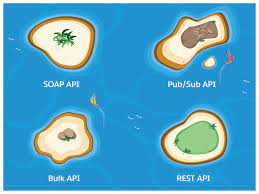Streamlining Salesforce Integration User Setup: A Step-by-Step Manual-Salesforce Free API Only Licenses
Earlier this year, Salesforce made a noteworthy announcement, granting most organizations five free licenses for integration users. While seemingly technical, this development carries significant implications for daily operations and can have a measurable financial impact on companies.
One key aspect is the introduction of a new license type: the Salesforce Integration User license. To view all available licenses, including this new one, navigate to the Company Information page in Setup.
Enhance Salesforce
Many organizations enhance Salesforce with tools like Outreach.io, HubSpot, Marketo, SalesLoft, and others. Often overlooked is the best practice of creating a dedicated Salesforce user for each integrated system. Budget constraints may lead to the sharing of users with admins or managers, but this approach is suboptimal and poses inherent risks.
The Ops Guide to Cleaning a Salesforce Dumpster Fire Sharing logins, whether among multiple individuals or between people and tools, is a suboptimal common practice driven by the prohibitive cost of Salesforce licenses. The recent enhancement eliminates this barrier, making it more cost-effective to adopt best practices for integration licenses.
To ensure a flawless integration setup using the provided licenses, follow these steps:
Considerations:
- These licenses are API-only, with no UI access. If occasional UI access is required, this license type may not be suitable.
- Five free licenses are available for Unlimited, Enterprise, and Performance Edition orgs.
- Additional licenses can be purchased for $10/user/month.
Step-by-Step Guide: Get Ready! You Will Need to:
- Determine the integration tool’s required permissions.
- Decide on the email address and username for integration, ensuring they don’t necessarily match.
Create a Permission Set:
- Set the name as the tool’s name followed by “Integration.”
- Choose “Salesforce API Integration” under License.
- Include necessary permissions for the integration.
Create the Integration User:
- Use the chosen username and email address.
- Select “Salesforce Integration” for User License.
- Under “Profile,” choose “Salesforce API Only System Integrations” (Zero permissions profile).
- Set the password using an incognito mode link or a separate tool.
Assign Permission Set: After creating the user, assign the previously created permission set.
Testing: Verify API access and correct permissions before connecting the integration. Use a third-party API access tool (e.g., Workbench) in incognito mode to ensure proper functionality.
Set Up the Integration: Follow the specific integration tool’s step-by-step guide using the created user.
This guide simplifies the setup of Salesforce Free API Only Licenses integration users, preventing common mistakes and ensuring adherence to best practices. The financial benefits and adherence to best practices make this enhancement a significant boon for organizations, potentially saving thousands of dollars and promoting better Salesforce license management.
🔔🔔 Follow us on LinkedIn 🔔🔔