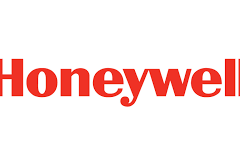Salesforce Object Query Language (SOQL) is a robust instrument empowering users to retrieve data from Salesforce efficiently. With SOQL, you can interrogate any Salesforce object, spanning from custom objects to user permissions like profile and permission set perms. Salesforce SOQL Tools and AI.
As a seasoned Salesforce Admin, crafting SOQL queries can often prove cumbersome. Not only must you master the syntax, but you must also ensure the queries are both effective and precise.
Salesforce SOQL Tools and AI
Fortunately, the advent of generative artificial intelligence (AI) tools offers a solution to this challenge. Generative AI tools, capable of producing text, code, and creative content, have emerged as invaluable aids in generating SOQL queries. Among these, Bard and ChatGPT have emerged as particularly helpful tools for crafting SOQL queries. In this discourse, I’ll illustrate how to leverage prompts to generate SOQL queries using these generative AI tools, providing query examples and resources to kickstart your journey with SOQL in your organization.
Initiating SOQL Queries with Generative AI Tools
To start, it’s essential to furnish the generative AI tool with pertinent information about the intended query. For instance, one might instruct the tool to generate a query retrieving all open opportunities. Subsequently, upon prompting:
“Write SOQL that returns all open opportunities in Salesforce.”
ChatGPT furnishes the following response:
“SELECT Id, Name, StageName, CloseDate, Amount FROM Opportunity WHERE IsClosed = false”
This query selects Opportunity records and retrieves their pertinent attributes, filtering the results to include only open opportunities based on the IsClosed field.
Bard echoes a similar sentiment with its rendition of the query:
“SELECT Id, Name, StageName, Amount, CloseDate FROM Opportunity WHERE IsClosed = false”
However, the essence of prompt writing and critical thinking lies in refining the generated response. For instance, by slightly altering the prompt to include additional criteria:
“Write SOQL that returns all open opportunities in Salesforce, including all standard fields and filtering results by StageName.”
ChatGPT furnishes an adapted query:
“SELECT Id, Name, AccountId, Amount, CloseDate, CreatedBy.Name, CreatedDate, LastModifiedBy.Name, LastModifiedDate, StageName FROM Opportunity WHERE StageName != ‘Closed Won’ AND StageName != ‘Closed Lost'”
It’s worth noting that ChatGPT lacks insight into the specifics of your organization’s structure, necessitating occasional guidance to accommodate custom fields. However, through conversational cues, you can educate it accordingly:
“My Salesforce org includes a custom field with the API name of NonProfit__c for Opportunity. It’s a boolean field. Please include it in all future SOQL queries on Opportunity.”
To which ChatGPT responds:
“Certainly! To include the custom field NonProfit__c in all future SOQL queries on Opportunity, you can modify the query as follows:
SELECT Id, Name, AccountId, Amount, CloseDate, CreatedBy.Name, CreatedDate, LastModifiedBy.Name, LastModifiedDate, StageName, NonProfit__c FROM Opportunity WHERE StageName != ‘Closed Won’ AND StageName != ‘Closed Lost'”
By incorporating NonProfit__c into the SELECT statement, the custom field is seamlessly integrated into the query results.
Leveraging SOQL for User Permissions Reporting
One particularly advantageous application of SOQL for Salesforce Admins is reporting on user permissions. By utilizing the SOQL Query tool in Code Builder or the Developer Console, admins can scrutinize permissions assigned to users via permission sets, profiles, objects, and fields. Here are a few illustrative examples of user permission SOQL queries, collaboratively devised with the assistance of ChatGPT:
Check user permissions on an object:
SELECT PermissionsRead, PermissionsCreate, PermissionsEdit, PermissionsDelete FROM ObjectPermissions WHERE ParentId IN (SELECT Id FROM PermissionSet WHERE PermissionSet.Name = ‘Your_Permission_Set_Name’) AND SObjectType = ‘Your_Object_Name’ AND PermissionsRead = true
Check user permissions on a field:
SELECT PermissionsRead, PermissionsEdit FROM FieldPermissions WHERE ParentId IN (SELECT Id FROM PermissionSet WHERE PermissionSet.Name = ‘Your_Permission_Set_Name’) AND SObjectType = ‘Your_Object_Name’ AND Field = ‘Your_Field_Name’ AND PermissionsRead = true
Determine which permission sets grant Edit access for a specific field:
SELECT ParentId, Parent.Name, Parent.Type, Field, PermissionsEdit, PermissionsRead, SobjectType FROM FieldPermissions WHERE Parent.IsOwnedByProfile = true AND Field = ‘ADM_Work__c.Subject__c’ AND PermissionsEdit = True
Identify users assigned managed packages:
SELECT Id, UserId, PackageLicense.NamespacePrefix FROM UserPackageLicense WHERE PackageLicense.NamespacePrefix = ‘YOUR_PREFIX_HERE’
Embark on Efficient SOQL Query Generation Today
With generative AI tools, initiating sample SOQL queries becomes a n easier process, alleviating the need to grapple with syntax intricacies. For admins who occasionally require SOQL queries and find themselves toggling between documentation and references to commence, leveraging generative AI represents a compelling alternative.
Here are some additional pointers for harnessing generative AI tools to craft SOQL queries effectively:
Be precise: Furnish the tool with specific instructions to ensure accuracy and efficiency in query generation. Provide examples: Supplying the tool with query examples aids in generating more tailored queries. Test rigorously: Following query generation, ensure thorough testing to verify the returned results align with expectations.
Ultimately, by harnessing the power of generative AI, admins can streamline the process of crafting SOQL queries, thereby enhancing productivity and efficiency in Salesforce data management endeavors.
Data analysis serves as a cornerstone of business strategy, yet crafting custom SOQL queries to import specific Salesforce data can prove complex and time-consuming, particularly for those without coding expertise. When you add the necessity to amalgamate data from various systems, the process becomes even more cumbersome and inefficient.
Coefficient Salesforce SOQL Tools and AI
In this insight, we’ll demonstrate how Coefficient’s Formula Builder, powered by GPT, streamlines the creation of custom SOQL functions, and how Coefficient facilitates direct data imports from Salesforce within Google Sheets, all seamlessly integrated into your workflow without ever leaving your spreadsheet.
To get started, launch the Coefficient add-on directly within your Google Sheets.
If you haven’t already installed Coefficient, simply navigate to the Google Workspace Marketplace to acquire it.
Here’s how to install Coefficient:
- Click on “Extensions” in the top ribbon of your spreadsheet.
- Select “Add-ons” -> “Get add-ons.”
- Type “Coefficient” in the search bar of the Google Workspace Marketplace.
- Choose the Coefficient app and click ‘Allow’ to grant Coefficient access to your Google account.
Now that you have Coefficient installed, you can effortlessly import your live Salesforce data.
In the Coefficient sidebar within Google Sheets, follow these steps:
- Select ‘Import from…’ and then choose ‘Salesforce.’
- Rather than manually importing Salesforce data, leverage the Coefficient GPT Copilot’s Formula Builder to generate a custom SOQL query tailored to your needs.
To do this, follow these steps:
- Return to the Coefficient sidebar and select ‘GPT Copilot.’
- Click on ‘Formula Builder.’
- In the Formula Builder, input your custom query description: “Write SOQL to retrieve all closed-won opportunities over $1000 associated with an Account with a name that begins with ‘A’. Additionally, include Account industry and billing country fields.”
- Click ‘Build.’
The Formula Builder will promptly generate a custom SOQL query based on your specifications. Simply copy this query, and you’re ready to go. With Coefficient, data analysis becomes more efficient and accessible, empowering users of all skill levels to harness the power of Salesforce data seamlessly within Google Sheets.
Cloudingo Salesforce SOQL Tools and AI
Cloudingo, recognizing the need for developers to analyze Salesforce schema, inspect standard and custom fields and objects, and create/test SOQL queries, introduced a free tool known as Cloudingo Studio. The motivation behind this tool was straightforward: many developers transitioning from a Microsoft environment, accustomed to using SQL Server Management Studio, sought a similar environment for working with SOQL. Cloudingo aimed to provide them with a familiar platform to facilitate this transition seamlessly.
Cloudingo Studio goes beyond traditional SOQL capabilities with its innovative enhancement called SOQL Plus. This feature empowers developers to craft faster, more robust, and advanced queries of Salesforce data. Leveraging IntelliSense, Cloudingo Studio displays available objects and functions, streamlining the query-building process for increased efficiency and productivity.
One of the key benefits of Cloudingo Studio is its ability to interpret SQL-like queries for data management purposes, translating them into API calls for rapid inserts, updates, or deletions within the Salesforce platform. Moreover, users have the flexibility to save and reopen their queries for future use, enhancing workflow continuity and convenience.
Additionally, Cloudingo Studio offers seamless export functionality, allowing users to export query results to CSV or Excel formats effortlessly. This feature further enhances the tool‘s versatility and usability, enabling users to analyze and share query results with ease. With Cloudingo Studio, developers can harness the power of SOQL in a familiar environment, facilitating smoother transitions and enhancing productivity in Salesforce data management tasks.