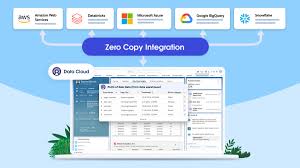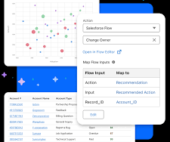Cross Cloud Zero-Copy Data
Simplifying Secure Data Access Across Clouds In today’s data-driven world, secure and prompt access to information is crucial. However, with critical analytics data spread across various cloud vendors, achieving this expediency can be challenging. Cross-cloud zero-copy data sharing doesn’t have to be complex. By leveraging your Autonomous Database, you can swiftly establish secure data sharing with your Salesforce CRM Data Stream in just seconds. This guide will walk you through the straightforward process of connecting your Salesforce CRM data to your Autonomous Database using the Salesforce CRM data connector type. Requirements for Salesforce Integration To connect Salesforce CRM data with your Autonomous Database, you’ll need the following: 1. Confirm Data Stream Configuration On the Data Streams Dashboard, verify the Data Stream Name, Data Connector Type, and Data Stream Status. 2. Set Up Your Autonomous Database Create Your Credentials: sqlCopy codeBEGIN DBMS_CLOUD.CREATE_CREDENTIAL( credential_name => ‘<your credential name>’, username => ‘<your salesforce log-in id>’, password => ‘<your salesforce password>’); END; / Create Your Database Link: sqlCopy codeBEGIN DBMS_CLOUD_ADMIN.CREATE_DATABASE_LINK( db_link_name => ‘<your database link name>’, hostname => ‘<your host>.my.salesforce.com’, port => ‘19937’, service_name => ‘salesforce’, ssl_server_cert_dn => NULL, credential_name => ‘<your credential name>’, gateway_params => JSON_OBJECT( ‘db_type’ value ‘salesforce’, ‘security_token’ value ‘<your security token>’)); END; / 3. Check Connectivity Details The HETEROGENEOUS_CONNECTIVITY_INFO view provides information on credential and database link requirements for external databases. For example: sqlCopy codeSELECT database_type, required_port, sample_usage FROM heterogeneous_connectivity_info WHERE database_type = ‘salesforce’; 4. Demonstration: Connecting to Salesforce Data Follow these steps to connect to your Salesforce CRM organization using the Salesforce Data Cloud Sales synthetic data in the Account_Home Data Stream: 5. Set Up Connectivity Using DBMS_CLOUD.CREATE_CREDENTIAL, create the necessary credentials to connect to Salesforce. Then, use DBMS_CLOUD_ADMIN.CREATE_DATABASE_LINK to establish the database link. Once configured, execute the SELECT statement against the ACCOUNT data to verify successful connection. 6. Utilize Zero-Copy Data Sharing With zero-copy data access to the Salesforce CRM Data Lake ACCOUNT object, you can: Conclusion As demonstrated, secure and efficient cross-cloud zero-copy data access can be straightforward. By following these simple steps, you can bypass cumbersome ETL operations and gain immediate, secure access to your Salesforce CRM data. This approach eliminates the overhead of complex data pipelines and provides you with real-time access to critical business data. Like Related Posts Salesforce OEM AppExchange Expanding its reach beyond CRM, Salesforce.com has launched a new service called AppExchange OEM Edition, aimed at non-CRM service providers. Read more The Salesforce Story In Marc Benioff’s own words How did salesforce.com grow from a start up in a rented apartment into the world’s Read more Salesforce Jigsaw Salesforce.com, a prominent figure in cloud computing, has finalized a deal to acquire Jigsaw, a wiki-style business contact database, for Read more Service Cloud with AI-Driven Intelligence Salesforce Enhances Service Cloud with AI-Driven Intelligence Engine Data science and analytics are rapidly becoming standard features in enterprise applications, Read more