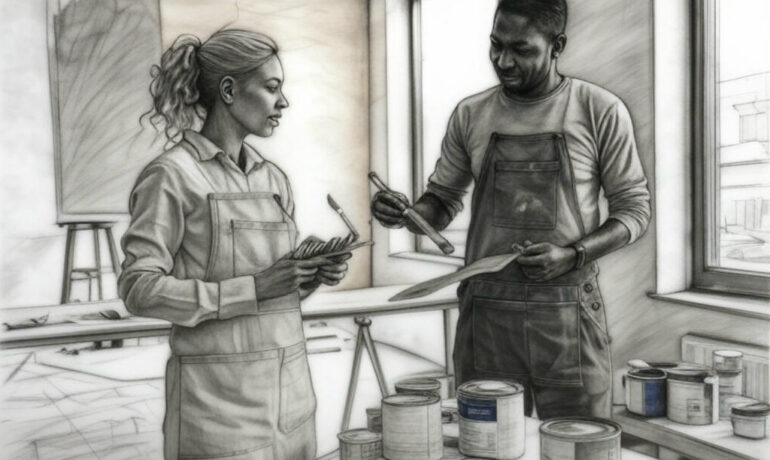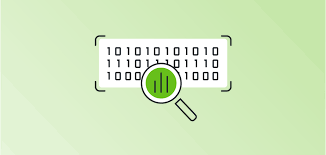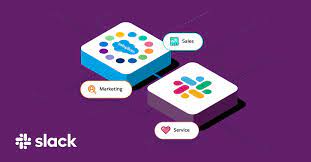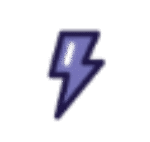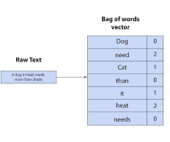Prompt Decorators
Prompt Decorators: A Structured Approach to Enhancing AI Responses Artificial intelligence has transformed how we interact with technology, offering powerful capabilities in content generation, research, and problem-solving. However, the quality of AI responses often hinges on how effectively users craft their prompts. Many encounter challenges such as vague answers, inconsistent outputs, and the need for repetitive refinement. Prompt Decorators provide a solution—structured prefixes that guide AI models to generate clearer, more logical, and better-organized responses. Inspired by Python decorators, this method standardizes prompt engineering, making AI interactions more efficient and reliable. The Challenge of AI Prompting While AI models like ChatGPT excel at generating human-like text, their outputs can vary widely based on prompt phrasing. Common issues include: Without a systematic approach, users waste time fine-tuning prompts instead of getting useful answers. What Are Prompt Decorators? Prompt Decorators are simple prefixes added to prompts to modify AI behavior. They enforce structured reasoning, improve accuracy, and customize responses. Example Without a Decorator: “Suggest a name for an AI YouTube channel.”→ The AI may return a basic list of names without justification. Example With +++Reasoning Decorator: “+++Reasoning Suggest a name for an AI YouTube channel.”→ The AI first explains its naming criteria (e.g., clarity, memorability, relevance) before generating suggestions. Key Prompt Decorators & Their Uses Decorator Function Example Use Case +++Reasoning Forces AI to explain logic before answering “+++Reasoning What’s the best AI model for text generation?” +++StepByStep Breaks complex tasks into clear steps “+++StepByStep How do I fine-tune an LLM?” +++Debate Presents pros and cons for balanced discussion “+++Debate Is cryptocurrency a good investment?” +++Critique Evaluates strengths/weaknesses before suggesting improvements “+++Critique Analyze the pros and cons of online education.” +++Refine(N) Iteratively improves responses (N = refinement rounds) “+++Refine(3) Write a tagline for an AI startup.” +++CiteSources Includes references for claims “+++CiteSources Who invented the printing press?” +++FactCheck Prioritizes verified information “+++FactCheck What are the health benefits of coffee?” +++OutputFormat(FMT) Structures responses (JSON, Markdown, etc.) “+++OutputFormat(JSON) List top AI trends in 2024.” +++Tone(STYLE) Adjusts response tone (formal, casual, etc.) “+++Tone(Formal) Write an email requesting a deadline extension.” Why Use Prompt Decorators? Real-World Applications The Future of Prompt Decorators As AI evolves, Prompt Decorators could: Conclusion Prompt Decorators offer a simple yet powerful way to enhance AI interactions. By integrating structured directives, users can achieve more reliable, insightful, and actionable outputs—reducing frustration and unlocking AI’s full potential. Like Related Posts Salesforce OEM AppExchange Expanding its reach beyond CRM, Salesforce.com has launched a new service called AppExchange OEM Edition, aimed at non-CRM service providers. Read more The Salesforce Story In Marc Benioff’s own words How did salesforce.com grow from a start up in a rented apartment into the world’s Read more Salesforce Jigsaw Salesforce.com, a prominent figure in cloud computing, has finalized a deal to acquire Jigsaw, a wiki-style business contact database, for Read more Service Cloud with AI-Driven Intelligence Salesforce Enhances Service Cloud with AI-Driven Intelligence Engine Data science and analytics are rapidly becoming standard features in enterprise applications, Read more