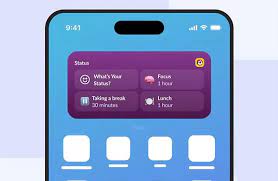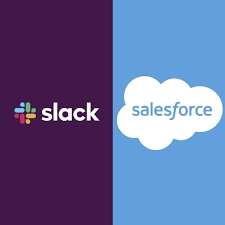Collaboration and Engagement in Slack With iOS Widgets
Slack Introduces New iOS App Widgets to Enhance Engagement and Collaboration Slack has launched four new widgets for its iOS app, aimed at boosting worker engagement and facilitating collaboration. The new additions include the “Catch Up” widget, two versions of the “Status” widget, and the “Slack Launcher” widget. These tools are designed to keep employees connected and productive, regardless of their location. While the first three widgets are available for the home screen, the “Slack Launcher” widget is specifically designed for iOS lock screens, allowing users to quickly access their workflows and projects. In an announcement on X, Slack stated: “Three new Slack iOS widgets are here to make your workday a whole lot easier. Add the Catch Up widget, Status widget, and Slack Launcher widget to your device and stay in the know on the go.” These updates align with Slack’s broader goal of evolving into a comprehensive collaboration and communication platform, offering some of the most advanced features in the market. To use these new features, Slack users should update their app to the latest version. After updating, they can add the new widgets by pressing and holding their Home or Lock Screen to select and place the widgets. Detailed Overview of the Widgets Recent Developments from Slack In April, Salesforce announced the availability of Slack AI for all paying customers. Previously limited to customers on Slack Enterprise plans and available only in US and UK English, Slack AI now supports businesses of all sizes. This tool leverages conversational data to help users work more efficiently and intelligently. Updates to Slack AI include a morning digest summary, personalized search answers, advanced conversation summaries, and expanded language support. Additionally, Salesforce introduced Slack Lists, a project and task management tool integrated into the Slack platform. This feature helps teams manage projects, inbound requests, and top priorities within Slack, streamlining workflows and reducing the need to switch between different apps. Earlier this month, Slack announced plans to delete data that is over a year old for free users. Previously, free users could access data up to 90 days old, with older data being hidden but retrievable upon upgrading to a paid account. Now, Slack may delete messages and shared files older than a year, in line with its service agreement and compliance regulations. Like Related Posts Salesforce OEM AppExchange Expanding its reach beyond CRM, Salesforce.com has launched a new service called AppExchange OEM Edition, aimed at non-CRM service providers. Read more The Salesforce Story In Marc Benioff’s own words How did salesforce.com grow from a start up in a rented apartment into the world’s Read more Salesforce Jigsaw Salesforce.com, a prominent figure in cloud computing, has finalized a deal to acquire Jigsaw, a wiki-style business contact database, for Read more Service Cloud with AI-Driven Intelligence Salesforce Enhances Service Cloud with AI-Driven Intelligence Engine Data science and analytics are rapidly becoming standard features in enterprise applications, Read more