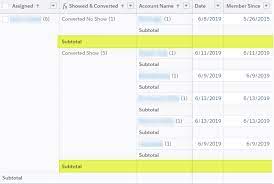Data Is EverywhereIt’s no exaggeration to say that data is omnipresent. With 2.5 quintillion bytes of digital data generated every day, it’s clear that the modern world runs on information. For businesses, this data surge presents immense opportunities. By capturing, organizing, analyzing, and interpreting it effectively, organizations have enhanced their processes and targeted their marketing efforts with precision. Tools That Communicate InsightsHowever, finding data is only the first step. Even actionable insights must be presented clearly to decision-makers, or they risk being overlooked. A staggering 48% of employees report struggling with data that is not optimized for their needs. This issue spans industries, highlighting the critical role that reporting tools play in business success. Effective tools rely on data visualization to make complex information easy to comprehend. Visual displays allow for faster digestion of data, turning raw information into actionable insights. Modern dashboards and visualization software combine reporting and clarity, ensuring accessibility for all users, regardless of technical expertise. Ease of Use Is CriticalThe best data reporting tools aren’t just powerful—they’re user-friendly. Tools that are overly complex risk becoming ongoing IT projects, diminishing their value to leaders and decision-makers. An intuitive interface, coupled with automation and compatibility across all devices, minimizes reliance on IT support. Real-time reporting is one of the most valuable features advanced tools offer. In today’s fast-paced world, outdated information—even by a few days—can lead to costly mistakes. Real-time data ensures decisions are based on the most current insights, while intuitive tools empower users to access these insights independently. One Tool, Unlimited CompatibilityThe rise of mobile work environments means employees increasingly rely on their personal devices for business tasks. High-performing teams are 3.5 times more likely to use mobile reporting tools to analyze data on the go. Cloud-based, platform-agnostic reporting tools ensure no user is ever limited by their location or device. Additionally, customizable and scalable tools provide businesses the flexibility to adapt as they grow, delivering a seamless reporting experience tailored to their unique needs. By researching available tools, leveraging online reviews, and utilizing free trials, businesses can find reporting solutions that align with their goals. Turning Data Into ActionData is only as valuable as its application. The right reporting tools provide organizations with reliable insights, empowering informed decision-making. As businesses increasingly recognize the power of data, investing in the right tools can drive efficiency, productivity, and smarter strategies. Advanced Reporting in Salesforce Salesforce reporting is one of its most powerful features, enabling users to gain insights into their data while allowing admins to demonstrate Salesforce’s impact on productivity. With the Lightning Report Builder, a drag-and-drop interface, admins can quickly create reports that meet complex requirements. Here’s a closer look at Salesforce’s advanced reporting capabilities: 1. Custom Report Types Salesforce provides out-of-the-box report types for standard objects and relationships (e.g., Contacts & Accounts). Custom Report Types go beyond these by allowing reports on: Admins can define up to four objects and specify relationships to tailor reports to their needs. A bonus? New fields can now be auto-added to Custom Report Types. 2. Cross Filters (Exception Reports) Cross Filters identify records with or without related records, perfect for “exception reports.” For example: Admins can add sub-filters for even more precision. 3. Summary Formulas Summary Formulas handle complex calculations across grouping levels, providing deeper insights. Example: Calculate each account’s contribution to pipeline by opportunity type. 4. Row-Level Formulas These formulas apply to individual records and are displayed on the row itself. For example, compare two fields on the same record to check for matching values. 5. Reporting Snapshots Snapshots “freeze” Salesforce data at specific moments for future reference, such as tracking Opportunity Pipeline changes over time. 6. Historical Trend Reporting Trend reports track historical field values for specific dates, such as Opportunities’ pipeline values for a given week. 7. Field-to-Field Filters These filters compare values across fields in a report. For instance, display only Contacts whose donations this year exceed last year’s. 8. Stacked Summaries Stacked Summaries condense large datasets into digestible visualizations, ideal for quick comparisons. 9. Joined Reports Combine multiple report types into a single view for holistic insights. Each “block” has its own filters, offering flexibility in data presentation. 10. Report URL Hacks URL hacks allow dynamic filtering of reports based on record data. For example, launch a filtered Opportunities report directly from an Account record. SummarySalesforce’s advanced reporting features empower admins to create scalable, efficient reports, even with challenging data models. By leveraging these tools, businesses can maximize the value of their Salesforce investment and transform raw data into actionable insights. Like Related Posts Salesforce OEM AppExchange Expanding its reach beyond CRM, Salesforce.com has launched a new service called AppExchange OEM Edition, aimed at non-CRM service providers. Read more The Salesforce Story In Marc Benioff’s own words How did salesforce.com grow from a start up in a rented apartment into the world’s Read more Salesforce Jigsaw Salesforce.com, a prominent figure in cloud computing, has finalized a deal to acquire Jigsaw, a wiki-style business contact database, for Read more Service Cloud with AI-Driven Intelligence Salesforce Enhances Service Cloud with AI-Driven Intelligence Engine Data science and analytics are rapidly becoming standard features in enterprise applications, Read more