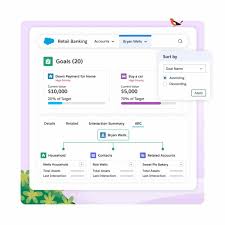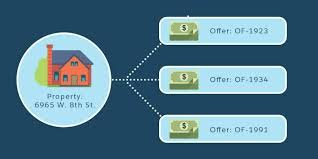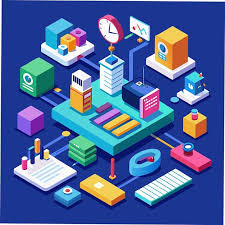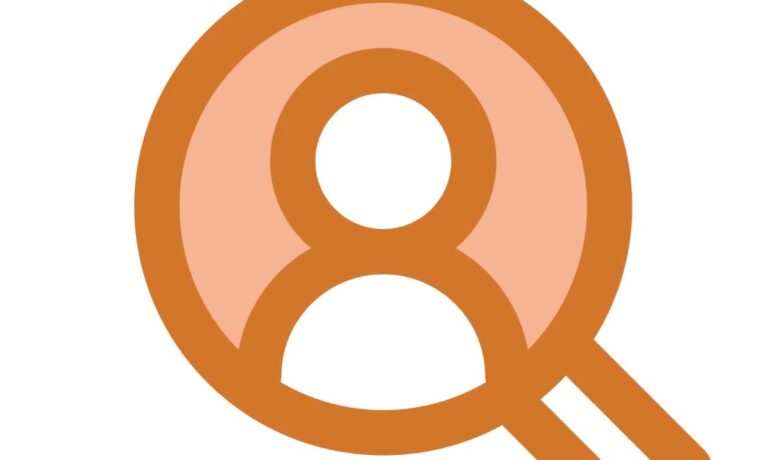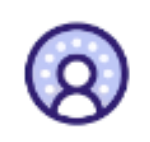A Revolution in Enterprise AI
Salesforce Unveils Agentforce 2.0: A Revolution in Enterprise AI Salesforce has launched Agentforce 2.0, a cutting-edge update poised to redefine how enterprises design, deploy, and manage AI-driven solutions. With a suite of innovative features, this upgrade emphasizes seamless collaboration, enhanced integration, and unprecedented flexibility in creating AI-powered workflows. Agentforce 2.0 focuses on three core advancements: headless agents for programmatic control, deep Slack integration for streamlined teamwork, and a revamped API-driven architecture that simplifies development and deployment. Core Highlights of Agentforce 2.0 1. Enhanced Integration Architecture Agentforce 2.0 introduces a sophisticated integration framework designed to streamline workflows and accelerate development. By leveraging MuleSoft for Flow, it provides 40 pre-built connectors for seamless integration with enterprise systems. At the heart of this architecture is the API Catalog, a centralized hub for discovering, managing, and optimizing APIs within Salesforce. The Topic Center simplifies deployment by embedding Agentforce metadata into API design workflows, minimizing manual configurations and reducing time-to-market. Key features of the API Catalog include: This API-first approach empowers DevOps teams to manage and optimize AI capabilities efficiently through a single interface. 2. Upgraded Atlas Reasoning Engine The Atlas Reasoning Engine takes enterprise AI capabilities to the next level, enabling smarter and more effective AI-driven operations. Key enhancements include: Preliminary testing shows a 33% improvement in response accuracy and a doubling of relevance in complex scenarios compared to previous models. The engine uniquely combines System 1 reasoning (fast, intuitive responses) with System 2 reasoning (deep analytical processing), setting a new benchmark for enterprise AI intelligence. 3. Headless Agents for Greater Control A game-changing feature of Agentforce 2.0 is the introduction of headless agents, which operate autonomously without requiring direct user interaction. Key capabilities include: This feature enables enterprises to build robust, autonomous workflows, making Agentforce 2.0 an indispensable tool for optimizing digital operations. 4. Deep Slack Integration Agentforce 2.0 seamlessly integrates AI with Slack, Salesforce’s collaboration platform, fostering real-time, AI-enhanced teamwork. Technical advancements include: By embedding AI agents directly into Slack, teams can break down silos, enabling smoother collaboration and faster decision-making across departments. 5. Data Cloud Integration Agentforce 2.0 leverages Salesforce’s Data Cloud to enhance data accessibility and intelligence. Key features include: This integration ensures that AI agents can provide real-time, actionable insights by tapping into a comprehensive, unified data ecosystem. Final Thoughts Agentforce 2.0 represents a transformative leap in enterprise AI, combining cutting-edge technologies like headless agents, deep Slack integration, and an advanced API-driven architecture. By empowering organizations to create intelligent, autonomous workflows, Agentforce 2.0 sets a new standard for AI innovation in the enterprise sector. With its ability to streamline collaboration, optimize operations, and unlock new levels of productivity, Agentforce 2.0 positions Salesforce as a leader in the evolving AI landscape, helping businesses stay ahead in the digital age. Like Related Posts Salesforce OEM AppExchange Expanding its reach beyond CRM, Salesforce.com has launched a new service called AppExchange OEM Edition, aimed at non-CRM service providers. Read more The Salesforce Story In Marc Benioff’s own words How did salesforce.com grow from a start up in a rented apartment into the world’s Read more Salesforce Jigsaw Salesforce.com, a prominent figure in cloud computing, has finalized a deal to acquire Jigsaw, a wiki-style business contact database, for Read more Service Cloud with AI-Driven Intelligence Salesforce Enhances Service Cloud with AI-Driven Intelligence Engine Data science and analytics are rapidly becoming standard features in enterprise applications, Read more