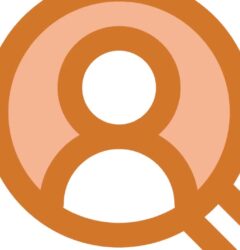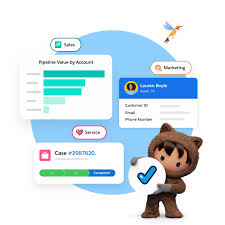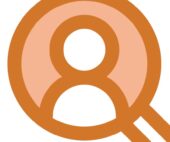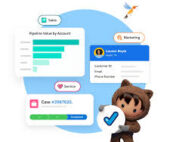Understanding Docusign Envelopes
A Docusign envelope is a digital container that holds documents, recipients, and signature fields. Recipients complete their assigned fields to proceed with the signing process. Once all recipients have signed, the document is finalized and saved to the sender’s Docusign account.
Salesforce users can create and send envelopes directly from Salesforce records. The Docusign Envelope Status component displays the status of all envelopes associated with a specific Salesforce record.
Monitoring and Managing In-Flight Envelopes
“In-flight” envelopes are those that have been sent for signature but have not yet been completed or voided. The Docusign Envelope Status component allows users to take various actions on these envelopes, including sending reminders, viewing documents, making corrections, and voiding envelopes.
Available Actions in the Docusign Envelope Status Component:
- Send Reminder – Notify recipients to complete pending signature requests.
- View Envelope – Access documents from an in-flight or completed envelope.
- Correct Envelope – Modify documents, recipients, or signature fields.
- Void Envelope – Cancel the signing process and notify recipients.
Sending a Reminder for an In-Flight Envelope
You can send reminders to recipients with pending signatures.
Steps to Send a Reminder:
- Open a Salesforce record and locate the Docusign Envelope Status component.
- Click the dropdown menu next to an in-flight envelope.
- Select Send Reminder.
- A confirmation message appears: Success! Your reminder was sent.
Note: The reminder feature is not available for envelopes that are voided, declined, or completed.
Viewing an Envelope
You can view documents from any in-flight or completed envelope.
Steps to View an Envelope:
- Open a Salesforce record and locate the Docusign Envelope Status component.
- Click the dropdown menu next to an envelope.
- Select View Envelope.
- The envelope opens, allowing you to review its contents.
(Optional) Other available actions:
- Void: Cancel the signature process for all recipients.
- Correct: Modify the envelope’s contents.
- Clone: Create a copy of the envelope.
- Click Close or Back to return to the record.
Correcting an In-Flight Envelope
You can update an in-flight envelope by adding documents or modifying recipient details.
Steps to Correct an Envelope:
- Open a Salesforce record and locate the Docusign Envelope Status component.
- Click the dropdown menu next to an in-flight envelope.
- Select Correct Envelope.
- The envelope opens in your Docusign account.
- Make any necessary updates:
- Upload: Add additional documents.
- Add Recipient: Include a new recipient.
- Edit: Modify recipient details, email subject, or message.
- Click Next, adjust signature fields if needed, then select Correct.
- Click Back to Record to return to Salesforce.
Note: Only the original sender can correct an active envelope from within Salesforce. Users with shared access must make corrections through the Docusign account, but these updates will not sync back to Salesforce.
Voiding an Envelope
You can cancel an active envelope if a contract needs revision or should no longer be signed.
Steps to Void an Envelope:
- Open a Salesforce record and locate the Docusign Envelope Status component.
- Click the dropdown menu next to an in-flight envelope.
- Select Void Envelope.
- Enter a reason in the Reason for voiding envelope field (max 200 characters).
- Click Void.
- Click Back to Record to return to Salesforce.
Once voided:
- Recipients who have signed will receive an email notification with the reason for voiding.
- Recipients who have not signed will no longer have access to the document.
Note: Only the original sender can void an envelope from within Salesforce. Users with shared access must void it through the Docusign account, but these updates will not sync back to Salesforce.
Conclusion
The Docusign Envelope Status component in Salesforce provides a centralized way to manage signature processes efficiently. With the ability to monitor, correct, and void envelopes, users can ensure smooth transaction workflows and maintain compliance within their Docusign and Salesforce environments.