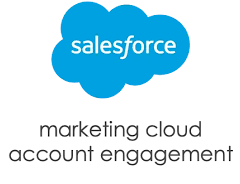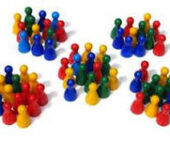Automate marketing tasks and follow-ups with completion actions. You can use standard actions that apply to all prospects equally or actions that apply only to prospects that meet the conditions you specify.
| Action | Definition |
|---|---|
| Add tags | Applies a tag to a prospect. |
| Add to list | Adds a prospect to a list. |
| Add to campaign | Tags a prospect with the Salesforce campaign of your choice if the prospect has a lead or contact record in Salesforce. |
| Adjust score | Adjusts a prospect’s score by a selected number or resets it to a specific number. |
| Adjust score for scoring category | Adjusts a prospect’s score by a selected number for a scoring category. |
| Assign prospect via Salesforce active assignment rule | Pushes a prospect to your Salesforce active assignment rule. The prospect syncs back to Account Engagement after they’re assigned in Salesforce. This action doesn’t reassign prospects. |
| Add to group | Assigns a prospect to an Account Engagement lead distribution group. |
| Assign to queue | Assigns a prospect to the Salesforce queue. This action doesn’t reassign prospects. If your connector syncs prospects to Salesforce contacts instead of leads, don’t use this action. |
| Assign to user | Assigns a prospect to a user. This action doesn’t reassign prospects. |
| Change prospect custom field value | Changes a custom field value. |
| Change prospect default field value | Changes a default field value. |
| Create Salesforce task† | Creates a Salesforce task for prospects. The task isn’t synced until the prospect is assigned to a user, a queue‡, a group‡, or via an active assignment rule. |
| Increment prospect field value | Adds to or subtracts from values for number fields. Requires a number field in the business unit. |
| Notify assigned user | Notifies the prospect’s assigned user. |
| Notify Slack channel | Notifies a Slack channel if the Slack connector is verified. |
| Notify user | Notifies a user. |
| Notify user via Twilio (phone) | Notifies a user by phone if the Twilio connector is verified. |
| Register for webinar | Registers the prospect for an upcoming webinar if the webinar connector is verified. |
| Remove from list | Removes a prospect from a list. |
| Remove tags | Removes tags from a prospect. |
| Send autoresponder email | Sends a prospect an autoresponder email. This action is throttled in some circumstances. |
| Set profile | Changes a prospect’s profile. |
| Set prospect’s first touch campaign | Changes the prospect’s Account Engagement campaign. |
| Set prospect’s source campaign | Changes the prospect’s Account Engagement campaign. |
†: Task type and task status options are set in Salesforce. If a completion action specifies a status that no longer exists in Salesforce, the action uses the default status. If the status is a closed status that no longer exists, the action uses the first closed status it finds.
‡: You can’t assign Salesforce tasks to a group or a queue. Salesforce task completion actions assigned to the CRM Owner or Assigned User don’t work on prospects who are assigned to a group or queue in Salesforce.
Filter Prospects with Conditional Completion Actions
For more control over which prospects you take action on, add conditional completion actions to your marketing assets. While standard actions execute on all prospects who interact with an asset, conditional actions execute only on prospects who also meet criteria that you define. You can combine both types of actions on one asset to target your prospects more effectively.
How Conditional Actions Work
Conditional actions offer an added layer of control by letting you choose prospect criteria as a condition for the action. Filter based on system data such as email opens or prospect fields such as City or Territory. Conditional actions execute on prospects who meet the trigger criteria and also meet the prospect criteria you define.
To add conditional actions, you first add a conditional group. For each conditional group, you define prospect criteria and add conditional actions. Conditional actions only execute if prospects meet the trigger criteria and the prospect criteria for that group. You can have up to six conditional groups per asset trigger.
Use Cases
Use a single conditional action to target specific prospects, or combine multiple standard and conditional actions for more robust targeting.
Example You have a signup form for a new industry conference you’re hosting. You want to set the lead source for new prospects who sign up without changing the lead source for existing prospects.
Add a conditional group and specify criteria to limit actions in that group to prospects with an empty source field. Then, use the Change prospect default field value action to update the source field to the value you want, such as Conference 2022.

Example When prospects submit your signup form, you want to send a welcome email. But, you also want to add prospects to the appropriate sales queue and email list based on whether they live in California or Washington.
- To send your welcome email to anyone who completes the form, add a standard Send autoresponder email completion action.
- Add a conditional group and specify criteria for prospects who live in California. Use the Assign to queue action to add them to the California sales queue. In the same group, use the Add to list action to add them to your California leads mailing list.
- Add another conditional group and specify criteria for prospects who live in Washington. Use the Assign to queue action to add them to the Washington sales queue. In the same group, use the Add to list action to add them to your Washington leads mailing list.

- Conditional Group Prospect Criteria
To add conditional completion actions to assets, create a conditional group based on prospect criteria. The criteria are available in the first dropdown when you add a conditional group.
Page Actions
Page actions are completion actions that are triggered by a prospect’s page views. You can apply page actions to any page that contains your tracking code.
Required Editions
| Available in: All Account Engagement Editions |
These completion actions are available for use in page actions:
- Add tags
- Add to list
- Add to Salesforce campaign
- Assign prospect via Salesforce active assignment rule
- Assign to group
- Assign to user
- Change prospect custom field value
- Change prospect default field value
- Create Salesforce task
- Increment prospect field value
- Notify assigned user
- Notify user
- Remove from list
- Remove tags
- Set prospect’s source campaign
- Considerations for Using Page Actions
Keep these considerations in mind when using page actions. - Create a Page Action
Create page actions that apply a completion action based on prospect page views. - Call Out Prospect Page Views as a Separate Activity
Help your sales team spot significant prospect buying signals by using page actions to designate a page on your website as a priority page. Priority pages let you call out important page views as a separate prospect activity, instead of bundling them with other page views.
For assistance implementing page, form, or email completion actions in your Marketing Cloud Account Engagement contact Tectonic today.