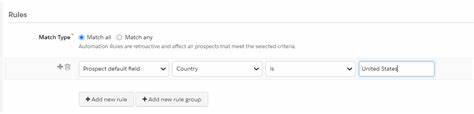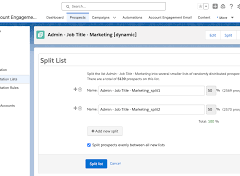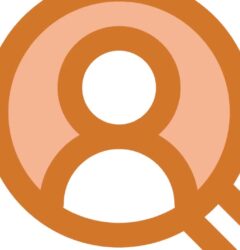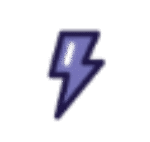Automating Prospect Grading with Automation Rules
Instead of manually qualifying prospects by evaluating each profile criterion, you can build Automating Prospect Grading with Automation Rules on prospect field data.
How Grading with Automation Rules Works
| Grading Condition | Impact on Grade |
|---|---|
| Matches | Positive: Increases Grade |
| Does Not Match | Negative: Decreases Grade |
| Not Known | Neutral: No Impact |
Important: You need to create a rule for each profile criterion.
Steps to Set Up Automation Rules
- Navigate to Automation Rules:
- In pi.pardot.com: Go to Marketing > Automation > Rules.
- In the Account Engagement Lightning App: Go to Account Engagement Settings > Automation Settings > Automation Rules.
- Add a New Automation Rule:
- Click + Add Automation Rule.
- Create a Rule Based on Field Values:
- Define the rule to include the field values that should match the criterion. For example, if the criterion is Job Title:
- Rule: “If Prospect default field [Job Title] contains: President; VP; CEO; etc.”
- Define the rule to include the field values that should match the criterion. For example, if the criterion is Job Title:
- Set the Rule Action:
- Define the action to change the profile criterion to “matches”:
- Action: “Change profile criteria: default profile – Job Title to: matches.”
- Define the action to change the profile criterion to “matches”:
- Grade Adjustment:
- Once the rule matches a prospect with a specified job title (e.g., President, CEO, VP), their grade will increase according to the value you specified for the job title criterion (e.g., 1/3, 2/3, or 3/3).
Note: You can list multiple field values separated by semicolons to match any value in the list.
Best Practices for Automation Rules
Avoid using a single automation rule to apply a new profile and match criteria simultaneously, as the new profile might not be applied in time for the criteria change. Instead, use two separate automation rules:
Example:
Rule 1: Apply Profile
- Criteria: Prospect default field [Job Title] contains: VP
- Action: Change prospect profile to VP
Rule 2: Change Criteria Based on Profile
- Criteria (Match All):
- Prospect default field [Department] is Marketing
- Prospect Profile is VP
- Action: Change profile criteria [Marketing Decision Maker] to Matches
This approach ensures that the new profile is applied before the criteria change action takes place, providing accurate and timely grading adjustments.