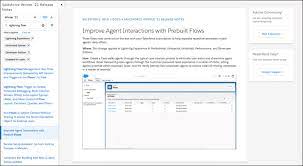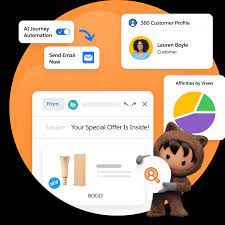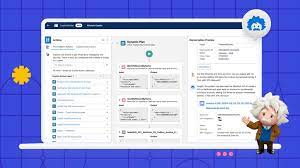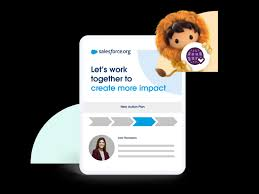Important Information for Spring ’24 Release
Your Salesforce org gets upgraded to Spring ’24 Release in about 1 Month. The time and date for your organization’s five-minute upgrade window is listed on status.salesforce.com. During the upgrade window, your users receive a message stating that the service is momentarily unavailable. When the service becomes available, your Salesforce org is on the Spring ’24. This reminder only applies to the upgrade of your production instance. For information on sandbox upgrades, see status.salesforce.com. Bookmark status.salesforce.com for easy reference to this information. Spring ’24 Release notes. Are you ready, Awesome Admins? It’s almost time for the Spring ’24 Salesforce Release! An essential part of every admin’s job is staying on top of the latest Salesforce Releases. Three times a year, Salesforce releases new features and updates to our technology, enabling users everywhere to take advantage of the latest and greatest that our platform has to offer! As an Awesome Admin, getting the benefits from these releases is made even easier by knowing the basics and best practices. December 20: Review the Release Notes Search the products you use for release updates in the Release Notes section of Salesforce Help. The notes will go live December 20and we will share the link here. Get help from the community! With each release, there are a number of blogs by community members who break it down. Check out the Release Readiness Trailblazer Community Group where you can continue to get updates, share your favorite features, and ask questions about the upcoming release. January 4 before 5 p.m. PT: Be sure to refresh your Sandbox Once you’ve explored the pre-release org and reviewed the Release Notes for features that are important to you, it’s time to try out features related to your customizations in your sandbox. This is a great time to evaluate how specific features may be useful or impact the way your organization uses Salesforce. During each release, there is a group of sandboxes slated to remain on the non-preview instance (i.e. the current release) while there is another group of sandboxes that will upgrade to the preview instance. Use the Salesforce Sandbox Preview Guide to determine the plan for your sandbox instance(s). Below are screenshots of the tool where you can search by sandbox instance and then specify what you want to do with your sandbox — stay on the non-preview or move to preview. It will then instruct you to refresh your sandbox to get to the desired instance or that there is no action needed because your sandbox is slated for the desired instance. Like Related Posts Salesforce OEM AppExchange Expanding its reach beyond CRM, Salesforce.com has launched a new service called AppExchange OEM Edition, aimed at non-CRM service providers. Read more The Salesforce Story In Marc Benioff’s own words How did salesforce.com grow from a start up in a rented apartment into the world’s Read more Salesforce Jigsaw Salesforce.com, a prominent figure in cloud computing, has finalized a deal to acquire Jigsaw, a wiki-style business contact database, for Read more Health Cloud Brings Healthcare Transformation Following swiftly after last week’s successful launch of Financial Services Cloud, Salesforce has announced the second installment in its series Read more