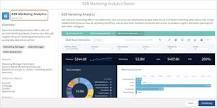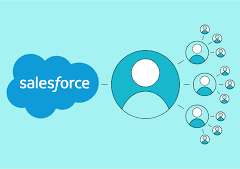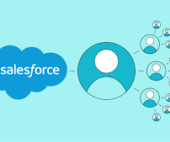Compact page layouts in Salesforce serve to showcase the essential fields of a record when minimal details are required. They dictate which fields appear in the highlights panel at the top of a record. A compact layout displays a record’s key fields at a glance in the Salesforce mobile app, Lightning Experience, and in the Outlook and Gmail integrations.
Lightning Pages
For users employing Lightning Pages, ensure that the Highlights Panel Component is included on your page to ensure visibility. Navigate to the Object Manager, select the Object, go to Compact Layouts, and create a new layout. After naming the Compact Layout, add the desired fields for viewing.
Note that a compact layout can only include fields from its object or fields that may be utilizing a formula as a cross-object reference to another object. Salesforce fields not present in SOAP API cannot be added to compact layouts in the Salesforce mobile app.
Compact Page Layouts in Salesforce
Compact layouts also influence how records are displayed in the Salesforce mobile app, helping users quickly recognize pertinent information on mobile screens. These layouts enable a tailored view of records, emphasizing the information users need at a glance.
While compact layouts support all field types, it’s worth noting that they exclude text area, long text area, rich text area, and multi-select picklist fields.
🔔🔔 Follow us on LinkedIn 🔔🔔