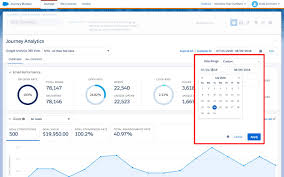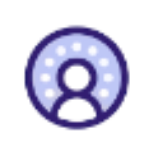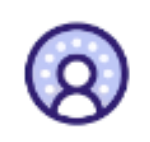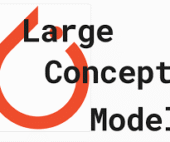Rearranging Dashboard Layout in Marketing Cloud Engagement
You can customize the layout of your Social Studio dashboards by rearranging the cards in any tile order for dashboards you own.
Important Update
Salesforce will retire the Social Studio family of products on November 18, 2024. After this date, customers will no longer have access to Social Studio. You can continue using Social Studio until the end of your current contract or until November 18, 2024, whichever comes first. For more details, see the Social Studio Retirement information.
Notes:
- If you change the layout of a dashboard that is shared with others, they will see the updated layout the next time they access the dashboard. Users must refresh the dashboard to view the new data.
- If you or someone else prefers the original layout of a shared dashboard, you can duplicate the dashboard and rearrange the duplicate as needed.
Steps to Rearrange a Dashboard:
- Open a dashboard.
- To enter edit mode, click the Edit icon. The dashboard background will darken, and available slots for dashboard tiles will be highlighted.
- Click and hold a tile, then drag it to your desired position. Other tiles will automatically move to accommodate the new tile position. If a larger tile is moved, existing tiles will shift accordingly.
- Release the tile in its new position.
- Click Save to finalize the new layout.
Dashboard Layout Marketing Cloud Engagement