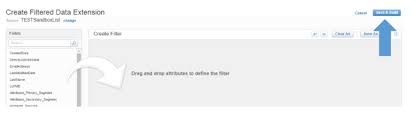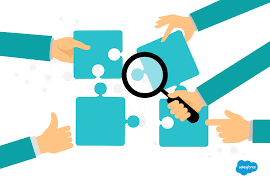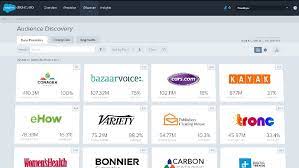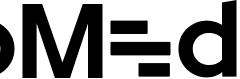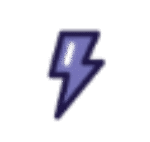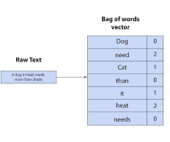Marketing Cloud filtered data extensions serve as a refined subset of records extracted from an existing data extension, focusing on isolating specific data points. This tutorial walks you through the process of creating a filtered data extension within Salesforce Marketing Cloud. If you’re new to data extensions and their creation, you can refer to this insight tutorial for a comprehensive overview.
Tutorial Steps:
- Setting the Stage
Begin by creating a data extension and uploading relevant data into it:
- Include approximately 8 contacts with first names, last names, and active status.
Now, consider the potential of filtering this information. While filters are beneficial within a single data extension like the current one, they may not suffice when cross-referencing data across various extensions. In such cases, for increased flexibility, you may explore SQL queries or third-party apps like “DEselect.”
- Creating a New Filtered Data Extension
Navigate back to subscribers and click the create button, selecting a filtered data extension instead of a standard one. Choose the source (subscriber DE) from the provided list.
- Defining Filter Criteria
Upon selecting the source, you’ll reach the filter criteria definition screen:
- Drag and drop the “active” field to the right-hand side.
- Define the filter criteria, such as ‘active is true.’
- Explore various options for more intricate filtering based on additional values.
- Introducing Measures
Now, let’s discuss measures:
- Measures focus on customer interactions rather than stored data.
- Examples include tracking recent marketing sends, identifying unsubscribes, or determining clicks in the last 30 days.
- For advanced analyses beyond the provided measures, you can consider utilizing SQL queries or third-party tools.
- Saving and Building
Once satisfied with the filter criteria, click ‘Save and build’:
- Name the new data extension, such as “subscribers 2 active.”
- The resulting data extension will contain records that meet the specified filter criteria.
- Inspect the ‘records’ section to view the successfully saved contacts marked as active in this filtered data extension.
Is your company hoping to get up and running on Salesforce Marketing Cloud fast? Check out Tectonic’s Marketing Cloud Salesforce Implementation Solutions.