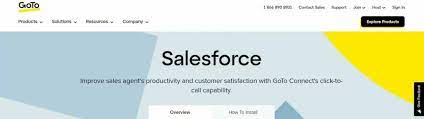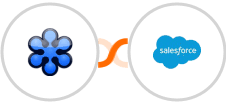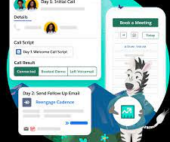How do I set up custom call dispositions in the Salesforce integration?
Create a picklist of custom call dispositions in Salesforce Classic and Salesforce Lightning and then link them to the GoTo Connect integration.
Important: These steps need to be completed by your organization’s Salesforce admin.
| Salesforce Product | How-to |
|---|---|
| Salesforce Classic | Create the Custom Call DispositionsGo to Setup > Customize > Activities > Activity Custom Fields.Click New and then go to Picklist > Next.Enter the custom call disposition’s Name, Label and Values.Click Next > Next > Save.Add the new call disposition to your call log by going to Settings > Create > Global Actions > Global Actions > Log a Call > Layout and then drag and drop the new call disposition into Log a Call.Click Save.Link New Call Disposition to GoTo Connect for SalesforceGo to Setup > Develop > Custom Settings.Go to GoTo ConnectSettings and then click Manage.Click New and then enter the new call disposition’s name from step 3 in create the custom call disposition above.Click Save and then navigate to Sales and refresh your browser. |
| Salesforce Lightning | Create the Custom Call DispositionsGo to Setup > Object manager > Activity > Fields & relationships.Click New and then go to Picklist > Next.Enter the custom call disposition’s Name, Label and Values.Click Next > Next > Save.Add the new call disposition to your call log by going to Settings > User Interface > Global actions > Log a Call > Layout and then drag and drop the new call disposition into Log a Call.Click Save.Link New Call Disposition to GoTo Connect for SalesforceGo to Setup > Custom code > Custom Settings.Go to GoTo ConnectSettings and then click Manage.Click New and then enter the new call disposition’s name from step 3 in create the custom call disposition above.Click Save and then navigate to Sales and refresh your browser. |