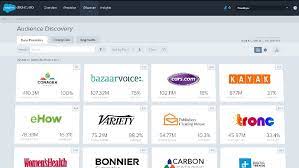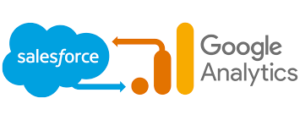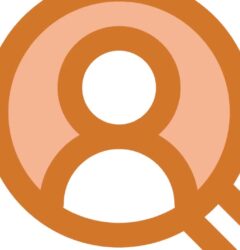Access and modify subscriber information directly from Subscriber Properties. The modifications made in this section have a comprehensive impact on Email Studio. Subscriber Data in Salesforce Marketing Cloud.
What defines a subscriber in Salesforce?
A subscriber is an individual who has chosen to receive communications from your organization. Each subscriber must have a valid email address to receive emails, and for those receiving SMS messages, a valid phone number is required.
What constitutes subscriber data?
Subscriber Data encompasses information such as name, address, telephone number, and any other details that identify an individual as a subscriber of a communications services provider.
How does a subscriber differ from a contact in Salesforce?
In essence, a subscriber in SFMC primarily reflects an individual’s email communication preferences and is linked to email campaigns. On the other hand, a contact represents a more extensive customer profile, including information beyond email, enabling engagement across various channels.
| FIELD | INSTRUCTIONS |
| Email address | Update the subscriber’s email address on the General tab of the modal. |
| Email history | History shows a list of every action the subscriber has taken with emails received from you in the past 90 days. If the activity is a survey response, view that activity’s details to see the subscriber’s survey responses. The General tab shows how many times an email to this subscriber has bounced. |
| Unsubscribe | To remove a subscriber from all lists and prevent any emails from being sent, choose Unsubscribe from all and enter a description. The unsubscribe field places the subscriber on your account‘s master unsubscribe list. NOTE This process is the same as when a subscriber chooses to unsubscribe from all your publications in the Subscription Center. |
| Activate | Activate a subscriber using Subscriber Properties. Activate re-enables the subscriber to be added to other lists and groups. |
| Attributes | Attributes show a subscriber’s data for each profile and preference attribute. Enter or modify attribute data here. NOTE If necessary attributes without default values are added to your account since a subscriber was last modified, specify values for these attributes. Refresh each group a reactivated subscriber is added to see that subscriber’s membership. |
| Lists | Lists show lists a subscriber belongs to. Details show when the subscriber was added to or unsubscribed from this list. If the subscriber has been unsubscribed from the list, you can reactivate the subscriber’s membership here. Expand the list folders to add the subscriber to one or more lists. |
| Groups | Groups show groups this subscriber belongs to. To add a subscriber back to this group, choose Activate. |