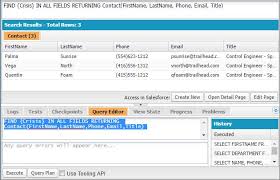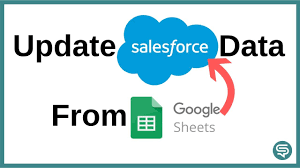Salesforce Query Builder
Salesforce Query Builder Effortlessly Build SOQL Queries for Salesforce Objects with Salesforce Query Builder. The Salesforce Query Builder is a powerful Chrome extension that simplifies the creation of SOQL (Salesforce Object Query Language) queries for administrators, developers, and power users. This tool addresses the common challenge of building complex queries directly within your Salesforce environment, eliminating the need for external tools. Key Features and Benefits Seamless Integration: The Query Builder works directly within your Salesforce tabs, streamlining your workflow by removing the need to switch between apps or browser windows. This integration ensures better productivity without disruption. User-Friendly Interface: Its intuitive design makes query building easy for users at any skill level. A step-by-step process walks you through selecting objects, fields, and applying filters, reducing the complexities of SOQL syntax. Dynamic Object and Field Selection: The extension automatically fetches and displays available Salesforce objects and fields, saving time and minimizing errors by using up-to-date schema information. Real-Time Query Generation: As you choose objects, fields, and filters, the extension generates the SOQL query in real-time. This live feedback helps you understand the structure of the query, allowing for quick adjustments. Secure Authentication: Using your existing Salesforce session, the Query Builder ensures your credentials remain secure. It doesn’t store or transmit sensitive information, maintaining the integrity of your data. Flexible Filtering: Easily add WHERE clauses to filter data based on specific criteria, making it simple to focus on the data subsets you need. Copy to Clipboard: With one click, copy the generated SOQL query to your clipboard for easy use in other tools, development environments, or for sharing with teammates. Field Search: For objects with many fields, the search function helps you quickly locate the fields you need, reducing time spent scrolling. Lightweight and Fast: As a browser extension, the Query Builder is lightweight, requiring no installation on your Salesforce instance, ensuring fast performance without impacting your org. Cross-Domain Support: The tool supports multiple Salesforce domains (salesforce.com, force.com, cloudforce.com), providing a consistent experience across different environments. Why You Should Install It Time-Saving: The Query Builder dramatically reduces the time spent constructing SOQL queries, especially for complex objects or unfamiliar schemas. Error Reduction: By providing a visual interface, the tool minimizes syntax errors that can occur when manually writing SOQL queries. Learning Tool: Ideal for those new to SOQL, the Query Builder helps users understand query structure and best practices through its interactive design. Increased Productivity: With seamless Salesforce integration, you can generate queries quickly without disrupting your workflow. Accessibility: The tool empowers users who may not be comfortable writing SOQL manually, making advanced querying capabilities accessible to a wider range of Salesforce users. Consistency: It encourages consistent query-building practices across teams, making collaboration and sharing of queries easier. No Setup Required: As a browser extension, it requires no changes to your Salesforce org, making it perfect for admins or developers working across multiple orgs or with limited customization permissions. By installing the Salesforce Query Builder, you gain a valuable tool for your daily Salesforce tasks. Whether you’re a developer needing to prototype queries, an admin exploring data relationships, or a business analyst needing custom views, this tool simplifies interacting with your Salesforce data. With its combination of ease of use, security, and powerful features, it’s an essential addition to any Salesforce professional’s toolkit. Like Related Posts Salesforce OEM AppExchange Expanding its reach beyond CRM, Salesforce.com has launched a new service called AppExchange OEM Edition, aimed at non-CRM service providers. Read more The Salesforce Story In Marc Benioff’s own words How did salesforce.com grow from a start up in a rented apartment into the world’s Read more Salesforce Jigsaw Salesforce.com, a prominent figure in cloud computing, has finalized a deal to acquire Jigsaw, a wiki-style business contact database, for Read more Service Cloud with AI-Driven Intelligence Salesforce Enhances Service Cloud with AI-Driven Intelligence Engine Data science and analytics are rapidly becoming standard features in enterprise applications, Read more