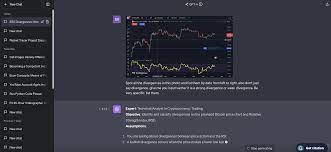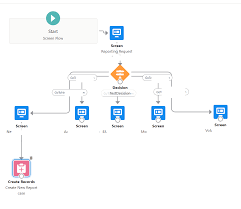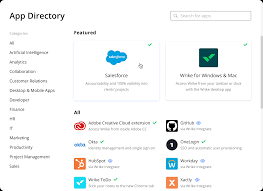4 Reasons to Use Salesforce Service Cloud Over Sales Cloud’s Standard Case Functionality When businesses aim to elevate their customer support operations, Salesforce is often their platform of choice. While Sales Cloud and Service Cloud both help manage customer interactions, their core purposes differ. Sales Cloud focuses on managing the sales pipeline, whereas Service Cloud is specifically designed to optimize customer service and support processes. Here are four compelling reasons to choose Service Cloud for your customer support needs. 1. Advanced Case Management Features Service Cloud offers robust tools to manage customer cases with efficiency, far surpassing the basic case functionality available in Sales Cloud. Key Service Cloud Features: While Sales Cloud does support basic case management, it lacks these advanced features. Attempting to replicate them in Sales Cloud often requires extensive customization and development. 2. Omni-Channel Support for Seamless Customer Communication Modern customer service spans multiple channels, including chat, email, phone, and social media. Service Cloud provides powerful omni-channel capabilities to unify communication across all these touchpoints—something Sales Cloud does not offer. Key Service Cloud Features: Sales Cloud’s functionality centers on sales processes, leaving it without native support for omni-channel routing or social media integrations for customer support. 3. Knowledge Base for Self-Service and Agent Efficiency Service Cloud enables organizations to build and maintain a knowledge base, empowering both customers and agents with quick access to solutions. Key Service Cloud Features: Sales Cloud does not include tools for creating a knowledge base, self-service portals, or case deflection, as it is designed primarily for sales teams. 4. Entitlements and Service Contracts for Enhanced Customer Support Service Cloud provides specialized tools for managing entitlements and service contracts, ensuring customers receive the level of support they’re entitled to. Key Service Cloud Features: Sales Cloud does not offer dedicated features for managing entitlements or service contracts, limiting its utility for businesses focused on structured customer support. Why Service Cloud is the Better Choice for Customer Support While Sales Cloud is a powerful tool for managing sales pipelines, it falls short in addressing the complex needs of modern customer support. Service Cloud provides: If your priority is delivering exceptional customer support and enhancing customer satisfaction, Service Cloud is the clear choice. With its comprehensive features, your support team will be empowered to work more efficiently, resolve issues faster, and provide outstanding service across all channels. Invest in Service Cloud to transform your support operations and create seamless, satisfying experiences for your customers. Like Related Posts Salesforce OEM AppExchange Expanding its reach beyond CRM, Salesforce.com has launched a new service called AppExchange OEM Edition, aimed at non-CRM service providers. Read more The Salesforce Story In Marc Benioff’s own words How did salesforce.com grow from a start up in a rented apartment into the world’s Read more Salesforce Jigsaw Salesforce.com, a prominent figure in cloud computing, has finalized a deal to acquire Jigsaw, a wiki-style business contact database, for Read more Service Cloud with AI-Driven Intelligence Salesforce Enhances Service Cloud with AI-Driven Intelligence Engine Data science and analytics are rapidly becoming standard features in enterprise applications, Read more