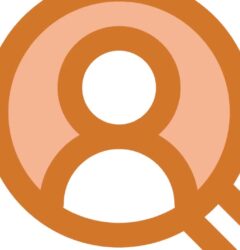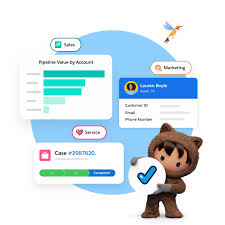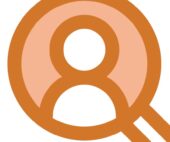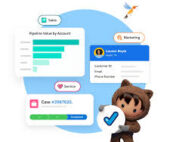SFDC roles are record-level access controls that define what data a user can see in Salesforce. In other words, roles can be used to determine the visibility access of the user and the data they can access in your Salesforce CRM organization. For this insight we are looking for roles as defined in your Salesforce instance not roles as job titles.
How many roles are there in Salesforce?
By default, a Salesforce org can have up to 500 Roles. The current Maximum is 10,000. If you require more you will need a documented business case, including the specific amount of roles required when requesting a higher limit.
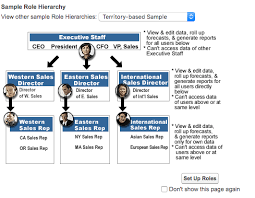
What are roles and hierarchy?
Role hierarchy works together with sharing settings to determine the levels of access users have to your Salesforce data. In most cases, the Salesforce hierarchical roles allow employees access to data of all the users directly below them in the hierarchy.
How is a role and a user different in Salesforce?
A user can access, and roles determine what records a user can see relative to others in the organization’s hierarchy. Typically, a user’s profile is set to something such as Sales or HR or System Administrator. This will determine what they have access to within the system. Custom roles can be created by your Salesforce administrator.
Can you have multiple SFDC roles?
Sorry, you cannot assign either multiple profiles or roles to a single user. One would typically create a single profile with sufficient permissions and then place the users of this profile high enough up in the role hierarchy. As an admin, you can log in as another user to see their views in Salesforce.
What is the profile and permission in Salesforce?
In Salesforce, profiles and permission sets define what a user can do. Roles, on the other hand, define what they can see.
Salesforce offers a user role hierarchy that you can use with sharing settings to determine the levels of access that users have to your Salesforce org’s data. Roles within the hierarchy affect access on key components such as records and reports.
Users at any role level can view, edit, and report on all data that’s owned by or shared with users below them in their role hierarchy. The only exception is for custom objects, for which you can disable the Grant Access Using Hierarchies setting on the Sharing Settings page. When disabled, only the record owner and users who are granted access have access to the custom object’s records.
- From Setup, in the Quick Find box, enter Roles, then select Roles.
- If the “Understanding Roles” page is displayed, click Set Up Roles.
- Find the role under which you want to add the new role. Click Add Role.
- Add a Label for the role. The Role Name field autopopulates.
- Specify who the role reports to. The field is already populated with the role name under which you added the new role, but you can also edit the value here.
- Optionally, specify how the role name is displayed in reports. If the role name is long, consider using an abbreviation for reports.
- Specify the role’s access to the child contacts, opportunities, and cases associated with accounts that users in the role own. For example, you can set the contact access so that users in the role can edit all contacts associated with accounts that they own. This access applies regardless of who owns the contacts. And you can set the opportunity access so that users in a role can view, but not edit, all opportunities associated with accounts that they own. This access also applies regardless of who owns the opportunities. NOTE If a child object’s organization-wide default is Public Read/Write, you can’t specify access, because you can’t use the role hierarchy to restrict access further than your organization-wide defaults. If the organization-wide default for contacts is Controlled by Parent, you also can’t specify access.
- Click Save. Portal user roles aren’t included on the role hierarchy setup page.
When you edit groups, roles, and territories, sharing rules are recalculated to add or remove access as needed.