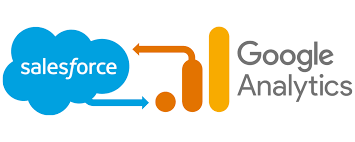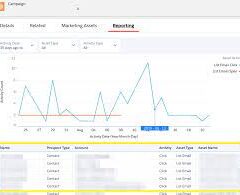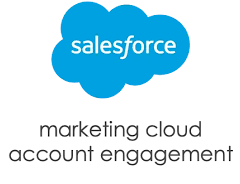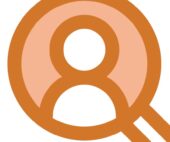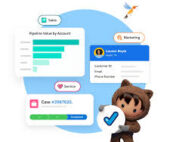Using Google Analytics with Salesforce
Integrating GA with Salesforce allows you to leverage powerful insights for better decision-making. Here’s how you can connect these platforms effectively:
1. Integrating Salesforce with Google Analytics
To link Salesforce and GA, follow these steps:
- Sign in to Google Analytics.
- Navigate to the Admin section at the bottom left.
- Choose the property you want to link.
- Ensure you have Edit permission for that property.
2. Connecting Google to Salesforce
If you’re linking Google Ads to a Salesforce account for the first time:
- Go to “From Google” and under “Salesforce,” click Details.
- Then, click Link Salesforce.
For subsequent linkages:
- Under “Your linked accounts and products,” next to “Salesforce,” click Manage and link.
3. Setting up Salesforce with GA4
To create a connection between Salesforce and Google Analytics 4:
- Access the Data Manager Connections tab.
- Click on New Connection.
- Choose the Google Analytics connector.
- Enter the required connector settings.
- Click Save & Test to validate your settings.
Important Notes:
- Ensure you have the necessary permissions and access levels to perform these actions.
- Use a Google service account for secure access to Google Analytics data.
- Take advantage of advanced object properties for effective data querying.
By integrating Salesforce with Google Analytics, businesses gain valuable insights to optimize marketing campaigns, understand customer behavior, and enhance overall operational efficiency. This integration streamlines data management and empowers teams to make data-driven decisions seamlessly.