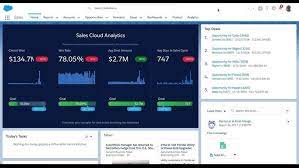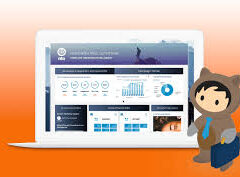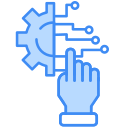Event Monitoring Analytics App
The Event Monitoring Analytics App integrates with your event monitoring and setup audit trail data to provide insights into user and organizational behavior. It’s a built-in tool for exploring your monitoring data within Salesforce, featuring easy setup, prebuilt dashboards, and datasets to help you quickly analyze your data. This app allows you to identify suspicious activities, slow page performance, and user adoption issues efficiently.
Required Editions and User Permissions
- Available in: Salesforce Classic and Lightning Experience
- Available in: Enterprise, Performance, and Unlimited Editions
User Permissions Needed:
- To use the Event Monitoring Analytics App: CRM Analytics Templated Apps
- To create and manage Event Monitoring Analytics Apps: Access Event Monitoring Analytics Templates and Apps, Use CRM Analytics Templated Apps, Edit CRM Analytics Dataflows
As part of the Event Monitoring service, the Event Monitoring Analytics App allows you to upload and access data included in your subscription. Ensure that users only access the data provided and do not use the app to upload or access other data. Salesforce may monitor such usage. Note that the app is available in English only, and if you have a CRM Analytics Platform license, you can view dashboards within the Event Monitoring Analytics app. Keep in mind that hourly event log file integration is not supported, with data refreshed daily.
Although data retention lasts 30 days, Event Monitoring doesn’t guarantee the availability of 30 days’ worth of data per dataset upload into CRM Analytics. The app is subject to CRM Analytics limits.
Event Monitoring log files serve as a source of truth but are not a system of record for user activity. Data loss may occur during Salesforce site switches, instance refreshes, or unplanned outages. For instance, a production instance move might create gaps in event log data. Salesforce strives to maintain data integrity and minimize loss by replicating event logs during site switches or instance refreshes.
Setting Up Salesforce Permissions for the Event Monitoring Analytics App
- Enable CRM Analytics in your org.
- Assign permission set licenses and create the necessary permission sets.
- Configure and assign these permission sets to users.
Creating and Sharing the Event Monitoring Analytics App
Once permissions are set, configure the app. You can choose between two configurations:
- Incremental Refresh: Updates with only new event log data since the last update.
- Full Refresh: Refreshes all data with new event log data.
Upgrading the Event Monitoring Analytics App
Stay current with the latest features by upgrading to the newest version of the EM Analytics App whenever a new release is available.
Scheduling the Daily Dataflow
Schedule a daily refresh to update the dataflow, ensuring that your data is current before you begin analysis with Event Monitoring Analytics.
Prebuilt Dashboards
The app includes prebuilt dashboards for immediate data exploration. Data from your organization is automatically loaded into the app’s datasets as it is generated.
Understanding App Terminology
Familiarize yourself with the metrics and terms used in the Event Monitoring App to make the most of its features.