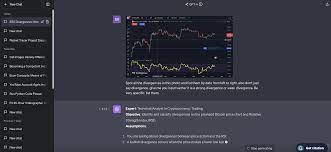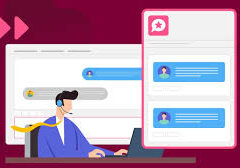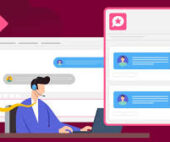Enhance Your Workflow with the Ask ChatGPT Vision Action
Extend the use of artificial intelligence in your daily operations by leveraging the Ask ChatGPT Vision action. This feature allows ChatGPT to analyze images attached to your Salesforce records and apply its insights directly to your workflows. The action is compatible with ChatGPT models that accept image input.
How to Use the Ask ChatGPT Vision Action:
- Get Started:
- Subscribe to OpenAI’s ChatGPT Service: Access the service at OpenAI Pricing. Ensure you select a text-based model that supports image input, such as GPT-4o or GPT-4 Turbo.
- Enable Remote Site Settings in Salesforce:
- Go to Salesforce Setup > Security > Remote Site Settings.
- Click “New Remote Site.”
- Enter a name and set the Remote Site URL to
https://api.openai.com. - Ensure the “Active” box is checked, then click “Save.”
- Configure Ask ChatGPT Action Settings:
- Go to DAP Setup > Action Library. Click “Edit” on the Ask ChatGPT Vision action.
- Enter your OpenAI API Key and the desired OpenAI Model (e.g., gpt-4o or gpt-4-turbo).
- Choose the OpenAI Detail Mode (auto, low, or high) for response detail level.
- Set the OpenAI Temperature to adjust response randomness (0 to 2).
- Image Requirements:
- Supported file types: PNG, JPG, WEBP, and non-animated GIF.
- Maximum file size: 2MB for non-public links. For larger images, create a public link to speed up processing.
- Define Your Prompt:
- Customize prompts to specify the type of response you need. For example, to return a picklist value, include all picklist options in your prompt.
- Use field variables to integrate Salesforce data into your prompts. This ensures tailored responses for each record.
- Execute the Action:
- Select records in a list view or create a new job.
- In the Action Launcher, choose “Ask ChatGPT Vision” and click “Next.”
- Enter your prompt, add field variables if needed, and set the Attachment Selection Criterion and Fallback Rule.
- Choose a Result Field to store ChatGPT’s response and configure the Maximum Token Response Size.
- Review and Save Responses:
- Confirm action details and click “Start.”
- For list views, click “Finish” after the progress bar completes. For jobs, view results via the Info button in the Job Overview.
Create a Macro for Repeated Use: To streamline usage, create a Macro with preconfigured prompts and result fields. Assign the macro to users or profiles to ensure consistent use of the Ask ChatGPT Vision action.
Examples:
| Object | Prompt | Result Field |
|---|---|---|
| Case | Determine if the image content matches this description: “{!Description}”. Answer “Yes” or “No”. | Custom picklist field ‘Attachment matches description’ with values Yes and No |
Use Cases: For example, use the Ask ChatGPT Vision action to verify if attachments in Cases align with the case’s subject and description. If an attachment matches, automatically route the case to a support agent; otherwise, flag it for review.
Expand Your Options: For more flexibility, you can create custom classes and actions to integrate additional data sources or automate further tasks based on ChatGPT’s responses. Explore options like sending emails, creating tasks, or updating records with the information retrieved.
For more details on using ChatGPT and managing data privacy, please refer to OpenAI’s website.