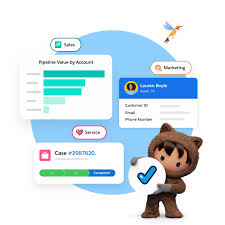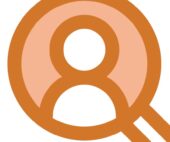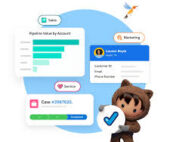Revolutionizing Salesforce Reports with Winter ’25
Have you explored the Dynamic Filters in reports introduced in the Winter ’25 release? Gone are the days of creating separate reports every time you need a slightly different view. With Dynamic Filters, you can modify your report filters on the fly—no more starting from scratch!
✅ Save Hours of time.
✅ Get tailored insights instantly.
✅ Perfect for those “I need this data, but sliced differently” moments in meetings.
This feature supercharges your reports with unmatched flexibility and efficiency. It’s a game-changer for Salesforce teams, leaving many wondering, “Why didn’t we have this sooner?”
Understanding Dynamic Reports in Salesforce
Dynamic reports allow users to adjust filter criteria in real time while running the report, eliminating the need for fixed filter values. With filters like “current user,” “current month,” or “my opportunities,” these reports adapt based on who is running them or the context, providing more relevant insights.
Key Features:
- Real-Time Adjustments: Create reports once and tweak filters dynamically without rebuilding them.
- Enhanced Collaboration: Teams can share one report, customized per user.
- Flexibility: Focus on what matters most in the moment with data tailored to the logged-in user or specific scenarios.
How to Create Dynamic Reports in Salesforce
Here’s how you can set up a dynamic report step by step:
- Navigate to Reports:
- Go to the App Launcher > Search and select Reports.
- Click New Report to start creating your report.
- Choose the Report Type:
- Select a report type based on the object you want to analyze (e.g., Account, Lead, Opportunity).
- Add Filters Dynamically:
- Click Filters, then Add Filter.
- Select a field (e.g., Account ID), set the operator (e.g., “equals”), and leave the value blank for dynamic filtering.
- Run the Report:
- Save and run your report. Initially, you may see zero results because the dynamic filter doesn’t yet have a value.
- Set Dynamic Parameters via URL:
- Copy the report URL and append dynamic parameters. For example:
?fv0={!Account.Id}&fv1={!$User.FirstName}
- Copy the report URL and append dynamic parameters. For example:
- Add a Button to Access the Report:
- Create a custom button and link it to the dynamic report URL. Add this button to your object’s page layout for easy access.
Dynamic Dashboards in Salesforce
A dynamic dashboard displays data tailored to the specific user viewing it, unlike standard dashboards, which show static data for a specific user or report owner.
Benefits of Dynamic Dashboards:
- Automatically adjusts to show relevant data for the logged-in user.
- Enables multiple users to share one dashboard while seeing personalized insights.
- Simplifies dashboard management by eliminating the need for multiple static dashboards.
How to Create a Dynamic Dashboard
- Create a Public Folder:
Dynamic dashboards cannot be saved in personal folders. Create a public folder to store them. - Set Up the Dashboard:
- Go to Dashboards, click New Dashboard, and select a folder (e.g., Dynamic Dashboards).
- Add widgets like charts or tables.
- Switch to Dynamic Mode:
- Click the gear icon on the dashboard canvas.
- In the Properties, select View Dashboard As: Logged-In User to enable dynamic viewing.
- Save and Share:
Save the dashboard to make it available to your team. Now, users can see data specific to their roles, access, and records.
Conclusion
Dynamic Filters and Dashboards in Salesforce are powerful tools to streamline reporting and boost efficiency. By eliminating the need for static reports and dashboards, they allow for real-time adjustments and personalized data views, making your analytics more actionable and user-friendly.
Want to level up your Salesforce reporting game?
Dive deeper into the guides for creating dashboards, advanced filters, and leveraging analytics to maximize your Salesforce potential. Whether you’re an admin or a sales leader, these tools will transform how you approach data insights.