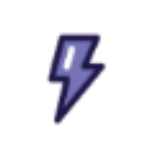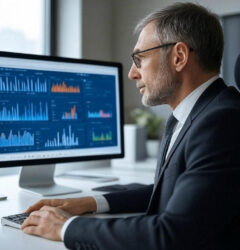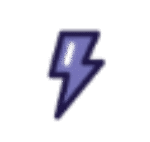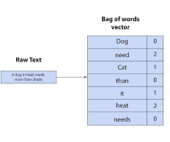When Salesforce Marketing Cloud Account Engagement added the Lightning Email Template Builder feature, certain permission set requirements became necessary in order for the feature to be available to your email builders. What do you do if you cannot see ‘Edit in Builder’ Button in Account Engagement?
This change came with Salesforce’s Winter ‘21 release.
Who: Creating and managing Email Template Builder templates is available to users with the Access Lightning Content Builder or Manage Content Builder permission. Any user that can send an email can use email template builder templates.
Note: Email Template Builder isn’t available for previously created Classic and Lightning email templates.
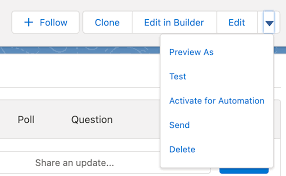
‘Edit in Builder’ Button in Account Engagement
- From Setup, in the Quick Find box, enter Permission Sets, and then select Permission Sets.
- Create a permission set, and then select System Permissions.
- Click Edit, choose the Access Drag-and-Drop Content Builder permission, and click Save.
- If necessary, click Manage Assignments to assign the permission set to users.
Note: Email Template Builder isn’t available for previously created Classic and Lightning email templates.
What your missing is the location the templates are and where you can edit them. I had the same problem. Go to your app launcher (the rubics cube top left) and go to view all, then email templates. This is where you can view and edit them, it’s not in setup! https://help.salesforce.com/apex/HTViewSolution?id=000358345&language=en_US