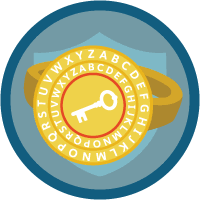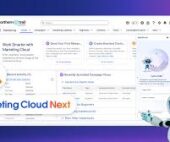Education Cloud Academic Operations
Academic Operations serves as the central hub for creating and managing your institution’s learning-related objects and the relationships between them. With this powerful tool, staff can:
- Use the Learning Wizard to create and schedule courses, programs, and customized academic offerings.
- Manage prerequisites, corequisites, and enrollment recommendations for courses or programs.
- Oversee learning outcomes and foundation items, linking them to learning achievements.
- Utilize the Learning Program Plan Builder to create, manage, and visualize detailed program plans.
The entities you set up in Academic Operations—such as learning courses, programs, and schedules—lay the groundwork for the Recruitment & Admissions and Student Success apps. For instance, curricula and program data form the basis of your course catalog, while plans created in Program Plan Builder flow into Intelligent Degree Planning, guiding the Learner Progress View.
Configuring Academic Operations
To configure Academic Operations for your institution:
- Enable Academic Operations:
- From Setup, enter “Set Up Education Cloud” in the Quick Find box, then select it.
- Under “Set Up the Academic Operations App,” turn on Academic Operations.
- Set Up Learning Objects:
- Create record types for learning achievements:
- In Object Manager, go to the Record Types page for Learning Achievement and click New.
- Choose the Existing Record Type as “Master,” then enter labels like “Learning Course” and “Learning Program.”
- Assign appropriate profile permissions, and save your work.
- Repeat for additional record types such as Degree and Diploma.
- Create record types for learning achievements:
- Map Learning Achievement Types:
- Under “Set Up Learning Achievement Configuration,” click New Learning Achievement Configuration.
- Enter the name, select the appropriate Learning Achievement Type, and save your configuration.
- Repeat for other configurations like Learning Program and Skill.
- Update Sharing Settings:
- Modify sharing settings to ensure access to objects required for Program Plan Builder:
- Navigate to Sharing Settings in Setup.
- Edit the default internal access for objects like Learning and Learning Achievement to “Public Read/Write” and “Public Read Only,” respectively.
- Modify sharing settings to ensure access to objects required for Program Plan Builder:
Integration Capabilities
Salesforce’s education data model seamlessly integrates with various Salesforce tools, including Data Cloud, Marketing Cloud, Salesforce Scheduler, and Einstein AI, as well as custom components like a comments feature and outcome management tools. This integration ensures a comprehensive solution for managing and enhancing the entire learning experience.