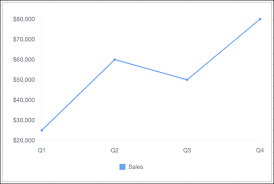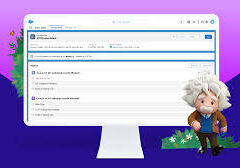Line Charts: A Comprehensive Guide
Overview
Line charts are ideal for visualizing changes in values over time, such as weekly, quarterly, or monthly trends. They work best when you have:
- One primary grouping (e.g., time periods like months or quarters)
- One or more values to display (e.g., sales, leads, or record counts)
Availability
- Editions: Group, Professional, Enterprise, Performance, Unlimited, and Developer
- Platforms: Salesforce Classic and Lightning Experience
Types of Line Charts
1. Standard Line Chart
- Use case: Track changes in a single metric over time.
- Example: Plotting monthly lead counts with the X-axis as “Created Month” and the Y-axis as “Record Count.”
- Missing Data Handling: Gaps appear in the line if values are null.
2. Grouped Line Chart
- Use case: Compare multiple categories over time.
- Example: Tracking sales by different product categories across quarters.
3. Cumulative Line Chart
- Use case: Display the running total of a value over time.
- Example: Showing cumulative revenue growth quarter by quarter.
4. Grouped Cumulative Line Chart
- Use case: Compare cumulative totals across multiple categories.
- Example: Visualizing cumulative sales by region over a fiscal year.
Customizing Line Charts
In the Chart Editor, use the Customize tab to adjust:
1. Style
- Legend position (or hide it)
- Background and border colors
2. Series
- Display data labels (with position and color settings)
3. Horizontal Axis
- Title, number formatting, gridlines, and label orientation
4. Vertical Axis
- Title, scale adjustments, tick marks, number formatting, and gridlines
Sample Data & Use Case
| Quarter | Sales |
|---|---|
| Q1 | $25,000 |
| Q2 | $60,000 |
| Q3 | $50,000 |
| Q4 | $80,000 |
Example Visualization:
A line chart plotting quarterly sales trends.
Advanced Technique: Summed Line Graph
Task: Create a line graph where one line represents the total sum of all other lines.
Steps (Using Tableau Superstore Data Example)
- Drag “Order Date” to Columns → Right-click and select “Month (Continuous)”.
- Drag “Sales” to Rows twice (creates two identical measures).
- Right-click the second “SUM(Sales)” → Select “Dual Axis.”
- Right-click the right axis → Choose “Synchronize Axis.”
- Select the second “SUM(Sales)” on the Marks card → Drag “Category” to Color.
This creates a line chart with individual category trends and a summed total line.
Key Takeaways
- Line charts excel at time-series analysis.
- Use grouped or cumulative variations for multi-category or running totals.
- Customize axes, labels, and styles for clarity.
- Advanced techniques (like dual-axis charts) enable summed trend visualization.