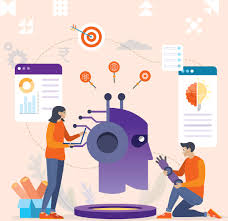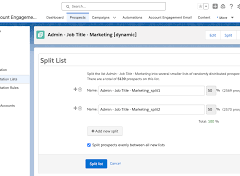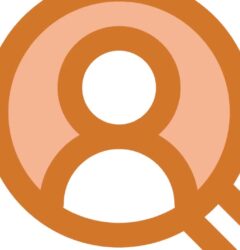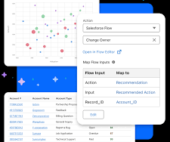Marketing Data Sharing: A Comprehensive Guide
Marketing Data Sharing (MDS) is a powerful feature that allows you to control which Salesforce data—such as leads, contacts, opportunities, and custom objects—syncs to Pardot (now known as Account Engagement). This ensures only relevant data is shared between platforms, particularly useful when managing multiple Pardot Business Units or when only a subset of records is marketable.
Let’s break down MDS into its definition, requirements, use cases, setup, and important considerations.
What is Marketing Data Sharing?
Marketing Data Sharing helps you restrict which Salesforce records sync to Pardot by defining rules based on specific criteria. For example, if you only want leads marked as “Marketable” to sync, MDS allows you to enforce that restriction.
If you use multiple Pardot Business Units, MDS further ensures that only records meeting specific rules sync to the correct unit.
Requirements for Marketing Data Sharing
- Edition & Connector:
- MDS is available in the Pardot Lightning app for Advanced and Premium editions.
- Your Pardot instance must use the V2 Connector, which is standard for accounts purchased after February 2019. (Legacy accounts can upgrade.)
- Connector Permissions:
Ensure the Connector User or B2BMA Integration User has the necessary permissions to view and edit the field(s) controlling MDS.
How Marketing Data Sharing Works
MDS uses one rule per object (leads, contacts, opportunities, or custom objects). Only records meeting the rule’s criteria sync to Pardot.
For example:
- Your leads and contacts have a field called “Marketable.”
- If “Marketable” is checked (true), the record syncs to Pardot.
- If unchecked (false), the record doesn’t sync, and any existing prospect in Pardot gets archived.
Key Behaviors:
- If a Salesforce record no longer meets the MDS criteria, its corresponding Pardot prospect is moved to the recycle bin.
- Changes to an MDS-controlled field in Pardot can unintentionally archive prospects, so the field should exist only in Salesforce.
Considerations and “Gotchas”
- Lead and Contact Rules:
You must define MDS rules for both Leads and Contacts—you cannot manage them independently. - Multiple Business Units:
If you’re using multiple Pardot Business Units, set up separate MDS rules for each unit. - Pardot-Only Prospects:
Imported prospects or prospects created in Pardot that don’t meet MDS criteria are archived automatically. Avoid adding the MDS field to Pardot to prevent accidental mismatches. - Visibility and Layouts:
Add the MDS field as a read-only field on your page layouts to easily see which records sync to Pardot.
How to Set Up Marketing Data Sharing
- Create a Dedicated Field:
Use a field in Salesforce exclusively for MDS rules. Avoid reusing fields with other functions to prevent accidental changes. - Enable MDS in the Pardot Lightning App:
- Go to the Pardot Settings tab.
- Select Connectors.
- Click the action wheel next to your Salesforce Connector and choose Edit Settings.
- Define MDS Criteria:
- Open the Marketing Data Sharing tab.
- For each object (e.g., leads, contacts), select Use explicit criteria and set your rule.
- Repeat for additional objects as needed.
Best Practices
- Ensure the MDS field is controlled in Salesforce only to maintain consistency and prevent sync errors.
- Use predefined values (e.g., picklists or checkboxes) rather than free text fields for MDS criteria.
- Regularly audit your MDS rules and connector user permissions to ensure proper syncing.
Conclusion
Marketing Data Sharing is an invaluable tool for ensuring data relevance and managing multiple Pardot Business Units efficiently. By setting up clear rules and following best practices, you can streamline your Salesforce-to-Pardot sync process while maintaining data integrity.
Are you using Marketing Data Sharing in your organization? Share your experiences and insights below—we’d love to hear from you!