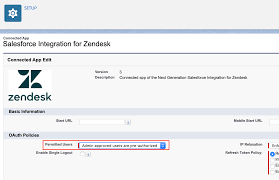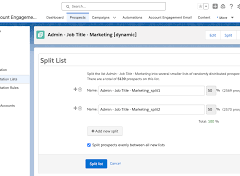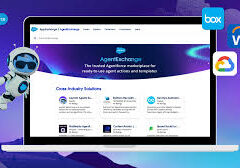Zendesk Connection
Salesforce and Zendesk integration. Create a remote connection using the Zendesk connector to sync data from Zendesk to Salesforce CRM Analytics.
Create Connection
- On the Data Manager Connections tab, click New Connection.
- Click the name of the connector, and click Next.
- Enter the connector settings.
- To validate your settings and attempt to connect to the source, click Save & Test. If the connection fails, CRM Analytics shows possible reasons.
Connection Settings
All settings require a value, unless otherwise indicated.
| SETTING | DESCRIPTION |
| Connection Name | Identifies the connections. Use a convention that lets you easily distinguish between different connections. |
| Developer Name | API name for the connection. This name can’t include spaces. The API name is used in your recipes to reference data extracted through this connection. You can’t change the developer name after you create the connection. |
| Description | Description |
| Username | User name for the Zendesk account. |
| URL | Complete URL of the Zendesk account. Enter in the format: <http or https>://<Instance Name>.zendesk.com/<Instance Details>For example:https://blueskysystems.zendesk.com/api/v3 |
| Password | Password for the Zendesk account. |
Connector Considerations
When working with the Zendesk connector, keep these behaviors in mind.
- Connected object names must start with a letter and contain only letters, digits, or underscores. Object names can’t end with an underscore.
- This connector can sync up to 100,000 rows or 500 MB per object, whichever limit it reaches first.