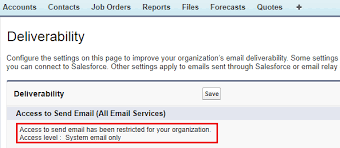Salesforce Email Deliverability Settings: Managing Communication in Sandboxes
Salesforce provides administrators with control over the types of emails that can be sent from their environments, especially within sandbox environments used for development and testing. These email deliverability settings ensure that sensitive or erroneous emails don’t reach actual users during development. Below, we’ll dive into the details of these settings and explain their impact.
Email Deliverability Settings in Salesforce
Where to Find Deliverability Settings:
- From Setup, enter “Deliverability” in the Quick Find box.
- Select Deliverability.
- In the Access to Send Email section, set the appropriate access level according to your organization’s needs.
Note: If Salesforce has restricted your ability to change these settings, they may not be editable.
Three Access Levels for Email Deliverability
Salesforce offers three key deliverability settings that control email access in your organization:
- No Access
This setting blocks all outbound emails, except for password reset messages. It’s the most restrictive option, ensuring no accidental emails are sent.Example: Ideal for sandboxes during sensitive development phases where external communication should be completely disabled. - System Email Only (Default for new sandboxes)
This allows only system-generated emails, such as password resets or new user welcome emails.Example: When a developer creates a new user in a sandbox, the welcome email will be sent, but no business emails will be mistakenly sent during testing. - All Email
This allows all types of outbound emails, including both system- and user-generated messages. It is the default setting for production orgs, suitable for environments that need to communicate with external users.Example: In a production environment, you’d enable this setting to allow business communication such as customer support or marketing emails.
The Importance of the “System Email Only” Setting
The System Email Only setting is particularly valuable in sandbox environments. When testing workflows, triggers, or automations in a sandbox, this setting ensures only critical system emails (e.g., password resets) are sent, preventing development or test emails from reaching real users.
New Sandboxes Default to System Email Only
Since Salesforce’s Spring ’13 release, new and refreshed sandboxes default to the System Email Only setting. This helps prevent accidental email blasts during testing. For sandboxes created before Spring ’13, the default setting is All Email, but it’s recommended to switch to System Email Only to avoid sending test emails.
Example: If you’re testing a custom email alert in a sandbox for a retail company, this setting allows you to safely test without worrying about sending emails to actual customers.
Bounce Management in Salesforce
Bounce management helps you track and manage email deliverability issues, particularly for emails sent via Salesforce or through an email relay.
Key Points for Managing Bounces:
- Email Relay Configuration
If your organization uses an email relay (where Salesforce sends emails via your server), ensure that your email server accepts relays from Salesforce to process and deliver emails, and that bounces are reported back to Salesforce. - Visual Indicators for Bounced Emails
When an email to a contact, lead, or person account hard bounces (permanent failure), an alert icon appears next to the email address on their record. Soft bounces (temporary issues like full inboxes) do not trigger this icon.Example: If a lead named Andy Smith has an email address that hard bounces, you’ll see an alert next to his email in his record, notifying users of the issue. - Highlighting Bounced Emails in the Record
It’s a good practice to include the Email Address field in the highlights panel of contact, lead, or person account pages. This allows users to see bounce alerts easily and take action. - Bounce Notifications Sent to Salesforce
Bounce notifications are returned to Salesforce, not the individual sender. This centralized handling allows administrators to track and manage bounces within the system. - Bounced Contacts and Leads Report
Salesforce provides a standard report that helps track bounced emails. The Bounced Contacts and Bounced Leads report shows:- Bounced email addresses.
- Reasons for the bounces (e.g., invalid email).
- The date of the bounce.
- The associated contact or lead.
Creating Custom Bounce Reports in Lightning Experience
If the standard bounce reports aren’t available in your organization, or if you’re using Salesforce Lightning, you can create custom reports using the Email Bounced Reason and Email Bounced Date fields.
To create a report in Lightning:
- Go to the Reports tab.
- Click New Report.
- Select Accounts & Contacts.
- Choose Contacts & Accounts from the report type list, then click Continue.
- Under Contact: Ph/Fax/Email, select the Bounced fields.
- Add Email Bounced Reason and Email Bounced Date to the report preview.
- Apply a filter for Email Bounced Reason Not Equal to NULL, then click Run Report.
By configuring Salesforce email deliverability settings and managing bounces, administrators can ensure smooth, secure communication across their organization—especially when working in sandbox environments. These tools help maintain control over outbound emails, protecting users from erroneous communication while providing valuable insights into email performance.