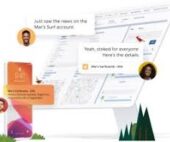What is Web-to-Case in Salesforce?
Salesforce Web-to-Case (WTC) is a feature that allows organizations to capture cases directly from their website. This process involves generating a WTC form, which can be integrated into the company’s website. Customers can use this form to create a case in Salesforce.com effortlessly.
Enabling and Customizing Web-to-Case
With Web-to-Case, you can gather customer support requests from your website and automatically generate new cases in Salesforce. Here’s how to set it up:
- Enable Web to Case: Activate the feature in Salesforce.
- Create and Customize the Web Form: Design your form, selecting the appropriate case fields, and customize it to fit your needs.
- Add the Form to Your Website: Embed the generated HTML form into your company’s website.
Steps to Set Up WTC
- Choose Case Fields: Select the fields to include in your form.
- Create an Email Template: Design a template for automated notifications sent to customers upon form submission.
- Set Up Case Queues: Create queues to assign incoming cases.
- Assign Case Ownership: Decide who will own the cases created via the form.
- Create Assignment Rules: Establish rules for assigning web-generated cases to users or queues.
- Default Case Owner: On the Support Settings page, specify a default case owner for unassigned cases.
Additional Customization Options
- Email Notifications: Configure email templates for case creation, assignment, and closure.
- Customer Feedback: Set up a survey to be sent upon case closure.
- Case Visibility: Control case visibility in the Self-Service Portal.
- Case Comment Notifications: Notify contacts and case owners of new comments.
- Escalation Rules: Enable early triggers for case escalation actions.
- Suggested Solutions: Provide agents with suggested solutions to help resolve cases.
- System Email Address: Use a system email address for notifications.
WTC Limitations
- Case Limits: Only 5000 cases can be registered in 24 hours.
- Content Type: Does not support multipart/form-data.
- Rich Text Fields: Rich Text Area fields are not supported and will be saved as plain text.
Custom Server Concept for Web-to-Case
WTC allows automatic capture of support requests from your website, turning them into cases using a simple, customizable form. This form can be styled and embedded on a public case submission page, making it easy for customers to submit support requests.
Difference Between Web-to-Lead and Web-to-Case
- WTL: Sales-driven, capturing leads interested in products or callbacks.
- Web-to-Case: Customer service-driven, handling support requests like product issues.
Changing a WTC Form in Salesforce
To modify a WTC form:
- Go to Setup and search for Web-to-Case.
- Complete the required fields and enable WTC.
- Optionally, enable reCAPTCHA v2 verification for added security.
Why Use WTL in Salesforce?
Web-to-Lead captures prospects who provide contact information, aiding in lead generation and allowing redirection to other internet pages critical to campaign success.