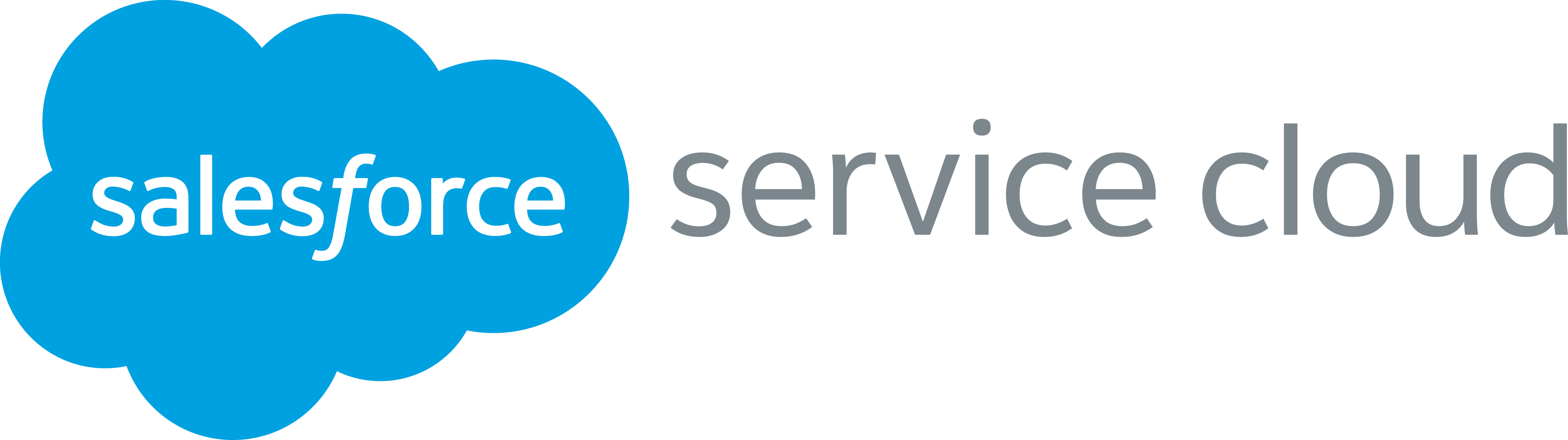Are your service representatives finding the Lightning Service Console too cluttered? Salesforce Service Cloud customization to the rescue! Whether you’re planning to optimize your Service Cloud or seeking quick enhancements for your service team, there’s a plethora of features and tips available to boost the efficiency of your Service Cloud.
If you haven’t implemented a console app for your customer service teams yet, you’re overlooking valuable time-saving functionalities. Console features differ slightly between Lightning and Classic. This guide focuses on the Service Cloud Lightning Console – for Classic feature details, refer to Salesforce Help or contact Tectonic.
Split View with Salesforce Service Cloud Customization:
- The console emphasizes delivering data swiftly and maintaining a compact interface. A noteworthy feature is Split View, a convenient side-panel that pops open, displaying list views of the current object. For agents handling cases, this allows them to quickly check queues or their open case list without navigating away from their current workspace. The best part – this comes automatically with the console, requiring no additional configuration!
Console Navigation:
- Enhanced navigation is a key efficiency factor in a Salesforce console. Unlike traditional tabs and the App Launcher, console navigation is a streamlined dropdown. This ensures a neat page layout and creates space for Workspace Tabs and Subtabs (discussed below). To set up navigation in a console app, navigate to the App Manager and edit the navigation using the Lightning App Builder.
Workspace Tabs and Subtabs:
- Console navigation is compact, thanks to the dropdown menu, making room for Workspace Tabs and Subtabs – a multitasker’s dream. Say farewell to a multitude of open window tabs! Workspace Tabs and Subtabs allow records and pages to open in console tabs within a single browser window. Subtabs group related records or pages under a single parent tab, enabling agents to efficiently reference multiple records simultaneously and switch between cases seamlessly. Configure Workspace Tabs and Subtabs in the Lightning App Builder under Navigation Rules, specifying which objects should open as subtabs under others.
Utility Bar Features:
- While the Utility Bar isn’t exclusive to the console (it can be used in any Lightning App), it serves as an excellent companion to the console. Salesforce Service Cloud customization with the utility bar aids service reps in accessing the tools they need quickly.