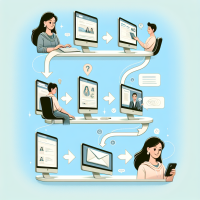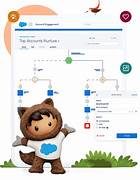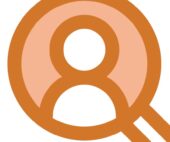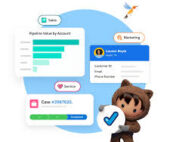Pardot notification to non-users By Tectonic Salesforce Marketing Consultant, Shannan Hearne
What do you do if you want to send a form completion notification in Salesforce Account Engagement to someone who isn’t a licensed user? What if there is a catch-all email inbox you want to send a notification to? How do you send a pardot notification to non-users?
Tectonic has the answer.
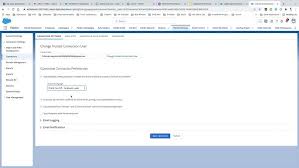
Assuming you have Pardot User Sync turned on, go ahead and create the user in SFDC using the free Identity license (deselect the option to generate password and email user since s/he doesn’t need to log in) and then add the user to Pardot via SFDC, assigning him/her to Sales or Marketing group. Return to the Account Engagement platform and create the synced user with the same email address. Then on the Pardot asset (file or form), add a completion action to notify the new user and select that person‘s name.
Now you have a completion action to notify a user who didn’t previously exist in your platform. This is how to send a pardot notification to non-users.
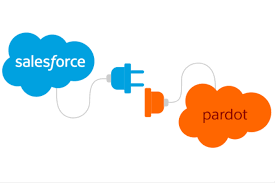
This issue of sending notifications to non-users has also been discussed in the Trailblazer community.
Use Case:
I’ve been asked to notify someone about a file download from Pardot, but that person doesn’t have a Pardot/SFDC account – essentially, they are with an external agency and just need to be notified but not sign in & take an action.
Another solution:
Pardot offers a Custom Field type called the CRM User. It maps between the CRM User field in Salesforce. Pardot uses this field to enable programmatic email “send as” features when sending a List Email, and that’s it.
But what about notifications? A completion action to Notify Assigned User only targets the Prospect’s listed owner per Salesforce. What about the secondary product owner? This functionality is not available out of the box with Pardot. But it can be built using automations to closely resemble the notifications that the primary owner gets.
Here’s how:
Tags
Create a Tag to identify prospects when they complete a marketing activity like viewing a marketing asset or completing a form.
Completion Actions
Add a Completion Action to all relevant Forms and Marketing Assets to apply the above Tag to the prospect.
Dynamic Lists
Create a dynamic list for the geographic regions of each secondary Prospect Owner. Create another dynamic list to collect the prospects with the Tags from above.
Engagement Studio
Create an Engagement Studio. Use the Dynamic List of the tagged prospects to feed the Engagement Studio.
Next, create Evaluate steps looking for membership of the different geographic lists. For each Evaluate step, if Yes, set an Action step to notify the appropriate Pardot user.
After the notification is sent, add another step to remove the tag from the prospect’s record in Pardot.
Be sure to check the box that will allow prospects to run through the Engagement Studio more than once.