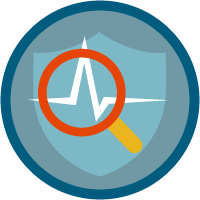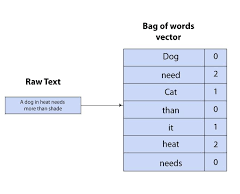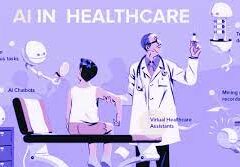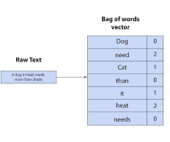Event Monitoring Salesforce: Leveraging API for Insights
Event monitoring, an API-exclusive feature, isn’t accessible via the Setup area; instead, each organization’s event log files are stored in the API object called EventLogFile. Salesforce offers Workbench, an API tool enabling access to EventLogFile objects, facilitating tracking for various event types, including logins, logouts, URI, Lightning, Visualforce page loads, API calls, Apex executions, and report exports.
Key Points:
- Event log files are generated when events occur in an organization and are accessible for viewing and downloading after 24 hours.
- Monitoring with event monitoring can help address data loss, enhance adoption, and optimize performance.
- In scenarios like tracking activities post-employee departure, event monitoring, requiring “API Enabled” and “View Event Log File” permissions, proves valuable.
Exploring EventLogFile with Workbench:
- Start by logging into Workbench and selecting SOQL Query.
- Choose EventLogFile under Object and select count() under Fields.
- The EventType and LogFile fields are crucial, with EventType indicating event types and LogFile containing pertinent information.
- Utilize REST Explorer to view events through REST API, enabling querying EventLogFile for specific event types.
Understanding SOAP vs. REST:
- SOAP retrieves log files in serialized, Base64 format, suitable for tools like Informatica.
- REST deserializes log files, presenting data differently, making it easier to read.
Downloading Event Log Files:
- Direct download via Event Log File browser application.
- Using cURL or Python scripts, requiring Salesforce credentials, OAuth login, and REST queries to specify logs for download.
- cURL script enables scheduling recurring downloads, filtering events by the current day.
- Python script provides a more programmatic approach, suitable for Windows, Mac, and Linux users alike.