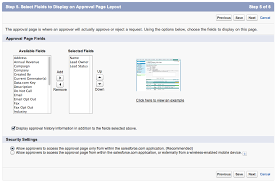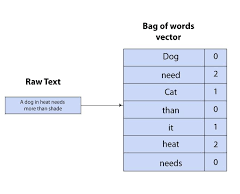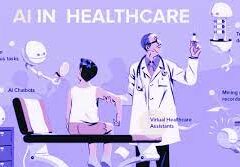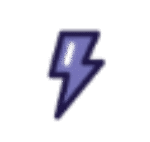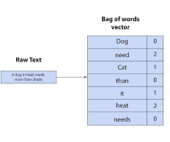Designing the Salesforce Approval Request Page
The approval request page allows approvers to respond to approval requests. Customize which fields appear on the page and their order specifically for this approval process.
Required Editions:
- Available in both Salesforce Classic and Lightning Experience
- Available in Enterprise, Performance, Unlimited, and Developer Editions
Options for Designing the Salesforce Approval Request Page:
- Selected Fields: Choose which fields to display on the approval request page. Consider the mobile viewing experience of approvers and select only essential fields for making approval decisions.
- Display Approval History Information: If selected, the approval request page will show the approval history of the associated record.
- Security Settings:
- Allow Approvers to Access the Approval Page Only from Within the Application (Recommended): Approvers must log in to Salesforce to view the approval page.
- Default: Users log in to Salesforce to access the approval page.
- Allow Approvers to Access the Approval Page from Within the Application or Externally from a Wireless-Enabled Mobile Device: Users can access an external version of the approval page via a browser, including on mobile devices, without logging in to Salesforce. Note: This option excludes adding approval steps where users manually select the next approver.
Designing the Approval Request Page
🔔🔔 Follow us on LinkedIn 🔔🔔